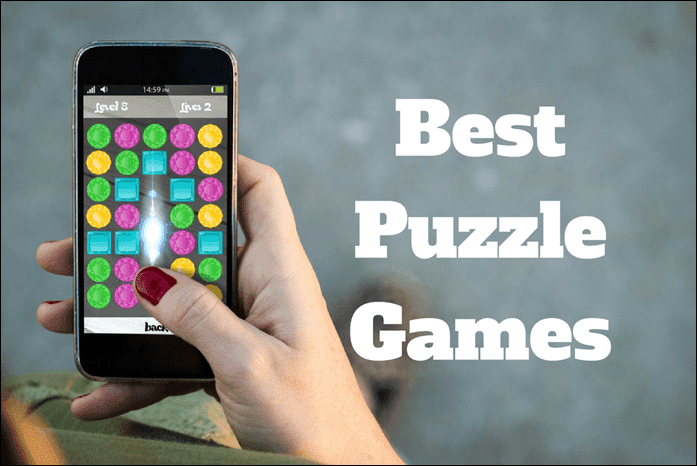every PS Vita owner can attest, Sony’s portable is a beautiful gaming machine. However, while all owners enjoy gaming on it, the vast majority of them don’t know that the PS Vita can perform a series of neat tricks to make our gaming experience even better. Let’s take a look at a few of them.
Use Your Vita’s Right Analog Stick With Your PSP Games
One of the nicest aspects of the PS Vita, is that it can run several PSP games. If you owned a PSP, then you know there are quite a few games that didn’t play as great as they should, mostly because the PSP lacked a right analog stick to control the movement of the camera. When running on the PS Vita though, most of these games can take full advantage of the portable’s second analog stick, which is pretty great. To do this, open a PSP game on your PS Vita and then tap and hold on the screen for a couple of seconds. This will bring up an on-screen menu where you will be able to assign any button command to its right analog stick, including the camera control. Cool Tip: Use this menu to also control some other aspects of how PSP games run on your PS Vita. For example, Bilinear Filtering to smooth the image and Assign Touchscreen to assign touch commands to your PSP game.
Mute Your Vita in a Second
This tip is pretty neat, simple and very few PS Vita owners know about it. When the volume on your Vita is too loud and you would like to mute it, pressing any of the volume buttons will get you nowhere. Instead, press and hold both volume buttons for a second and your PS Vita will go silent right away.
Set Up a Custom Soundtrack For Your PS Vita Game
Perhaps one of the coolest (and least-known) features of the PS Vita is that it allows you to play your games not just with their own music, but actually with your favorite soundtrack as well. To do this, while playing any Vita game, press the PS button to go to the home screen. There, tap on the Music icon, select any song, artist or playlist you like and start playing a song. Then press the PS button again and head back to your game. In most cases the in-game music will turn off automatically to let your favorite tunes play. Tip: In the strange occurrence that the PS Vita game you are playing doesn’t support this, just go to the game’s settings and turn off its music. That simple!
Control Your Vita’s Screen Brightness In-Game
One of the greatest aspects of the PS Vita is its simply gorgeous OLED screen, which displays colors vibrantly and beautifully. But what happens if you are playing a game and you want it to be brighter? Or if it is too bright and you want to dim the screen? Most of the time Vita owners go all the way back to the home screen and then to the settings panel to adjust this. However, all you need to do is to press and hold the PS button for a couple of seconds and an options panel will pop up for you to adjust the screen’s brightness (and if you are playing a song, even its volume) on the spot. There you have them. Go pick up your Vita and start using these tips and your gaming experience will definitely improve a lot. Enjoy! The above article may contain affiliate links which help support Guiding Tech. However, it does not affect our editorial integrity. The content remains unbiased and authentic.




![]()

![]()