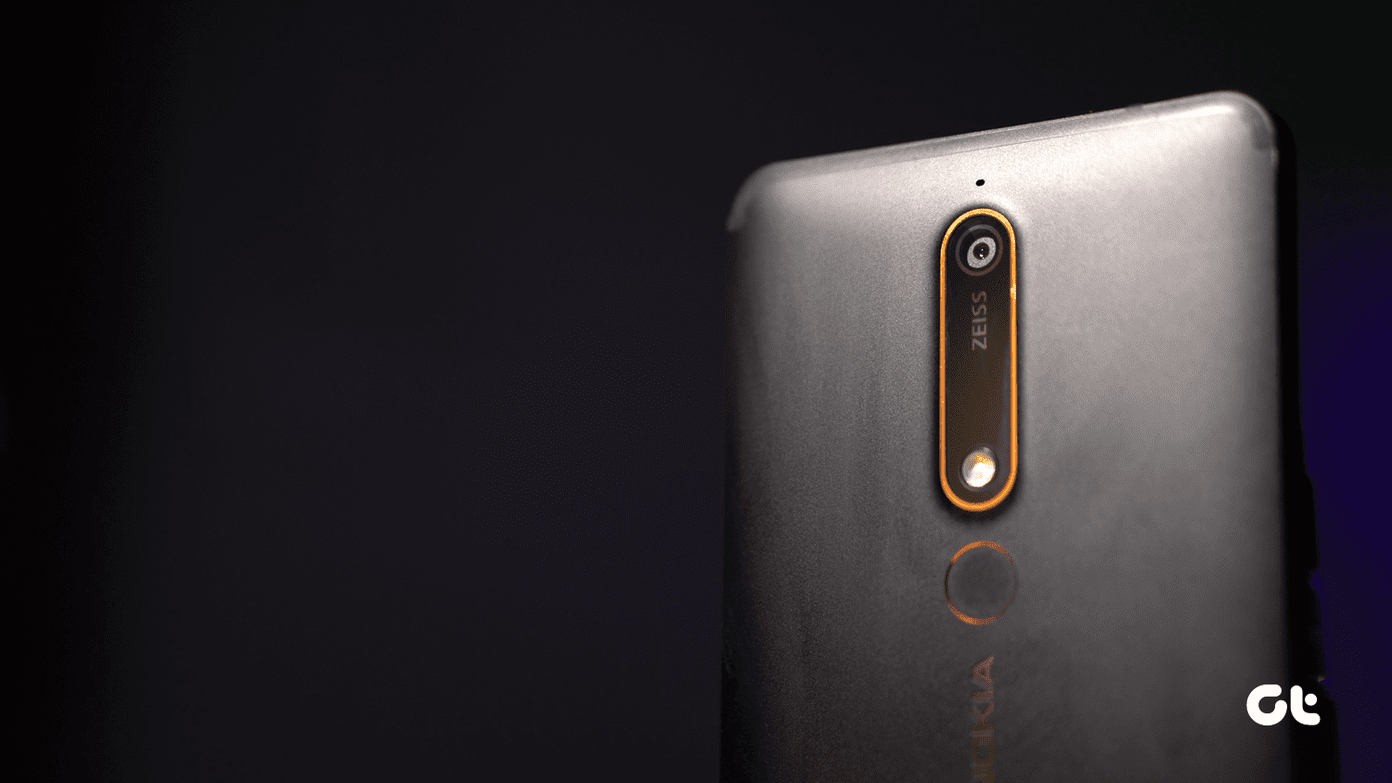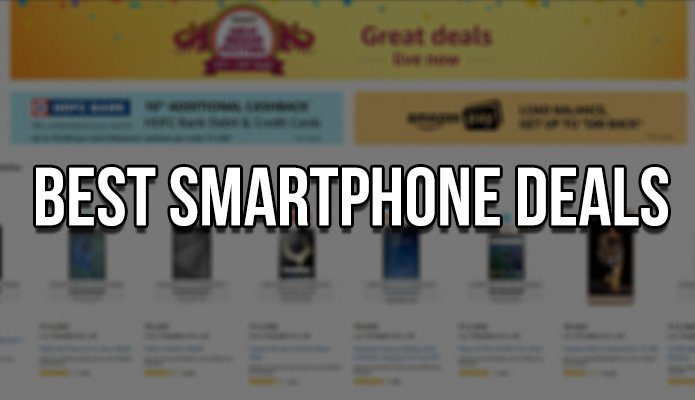However, if you really want to take your Pages documents to a whole new level, then you’ll have to use every little trick this great productivity app has to offer. So if you want to learn a few of them, read along.
1. Make Your Pictures and Photos Stand Out
Nothing makes a document stand out more than the right picture or photo to complement its text. To achieve this, sometimes simply placing the image in your document might suffice. But to truly make it stand out every time, you can add some personality to it by using some of the image enhancement tools available in Pages. You can apply these styles with just one click by selecting your image within Pages and then clicking on the Styles tab on the right panel. There, you’ll be able to add shadows, depth and more. Cool Tip: Once you are done enhancing your image, you can slide the Style panel to the right and click on the ‘+’ sign to save your changes as a unique, new style.
2. Create Templates Of Your Own
Let’s say that after a long while of working on your Pages document you finally came up with a masterpiece to be proud of. In fact, you like it so much that you would like to use that document as a basis for all the rest. Thankfully, you can easily do that by saving your currently open Pages document as a template. To do that, with your exemplary Pages document open, click on File and then select Save as Template…. then, on the panel that shows up click the Add to Template Chooser button. From then on you’ll be able to select your document’s template from the My Templates section whenever you create a new Pages document.
3. Select Your Measuring Unit
When working with documents that require tons of images and formatting, using Rulers in Pages is a must. However, you might not be used to the units it displays by default. So if you’d rather use different units than the default for Pages’ ruler, you can easily change them from the app’s Preferences. There, click on Rulers and on the Ruler Units section, click to select your preferred unit from the different ones available.
4. Make Text Stand Out
If you happen to be using Pages for writing an important paper with a set of neat ideas that you really don’t want anyone to miss out on, you can easily make them stand out from the rest of your document with this simple trick. Start by selecting the paragraph you want to draw attention to. Then, on the right panel, select the Layout tab and head to the bottom of it under Borders & Rules. Under that section you will find a Background Color option. With your paragraph selected, hover your pointer over the colored rectangle beside this option and click on the down-facing arrow that appears. Then simply pick your color and your paragraph’s background will be highlighted. There you have it! Using these advanced tips will definitely give your Pages documents that special something that most documents are missing. So put them to practice and enjoy that well-deserved praise! The above article may contain affiliate links which help support Guiding Tech. However, it does not affect our editorial integrity. The content remains unbiased and authentic.