Truecaller is littered with features and options. If you’re a Truecaller user, learning about the following features is surely going to improve your experience.
1. Become a Pro at Blocking Calls
Truecaller scans millions of user’s phone calls and tracks which phone numbers are blocked. That means Truecaller has a database on spammers. From the Block tab in the app you can turn on the option to automatically block common spammers and even phone numbers that are marked “Unknown”. Below you’ll see an option to either reject the call automatically or just mute the ringer. One feature I really like is the floating action button for manually blocking calls. From here you’ll see options to enter a phone number or select a recent call or from a recent contact. Using the Number series, you can block calls from any country by just adding the ISD code. Truecaller + Turedialer: I’m not a big fan of Lollipop’s built-in Phone app. I recently replaced it with Truedialer and I’m really happy with it. Truecaller and Truedialer go together very well. Also, if you’re interested in an in-depth look at Truedialer, check out Ashish’s review.
2. Discover Contacts You Might Know
Much like Facebook and Twitter, Truecaller has a Discovery tab. This is populated automatically – based on where you are, who is in your contact book and more. Truecaller is really good at creating a relationship between contacts. So if a number of my friends are in a person’s contact book, it’s possible that I know them. When you run into a contact whose details aren’t public, Truecaller even shows a flowchart of which friends you have in common and who can introduce you to the said contact.
3. Identify Phone Numbers
When you open the app, you’ll see a search tab at the top. Just type in the number you want to identify. But you can do more. You can type in an address and also select the country. The search field accepts both phone numbers and names. When you find the person you were looking for, tap to view the details. Plus, Truecaller comes with an auto search option. This is how it works. You’re browsing the web or you come across a phone number. Just highlight the phone number, copy it and a floating window with the information about the number will show up.
4. Setting Up Your Own Truecaller Profile
If you’re the kind of person who calls a lot of people, it might help you have your information show up on the other person’s screen. If your profile has a picture, your full name and what you do right there on the splash screen, the chances of someone picking up your call are much higher. It would also help if you got verified on Truecaller (which is easy to do). So start by adding an email address, a website and a profile picture. You can also add a description about yourself from the About column. Now on the flip side, if you’re the kind of person who doesn’t want his/her personal information out in the open, Truecaller does give you an option to hide it all. Go to Settings -> Privacy and in Allow select Request Only instead of Public.
Your Tips and Tricks
Do you use Truecaller? What’s your top tip for getting the most out of the app? Share with us in the comments below. The above article may contain affiliate links which help support Guiding Tech. However, it does not affect our editorial integrity. The content remains unbiased and authentic.











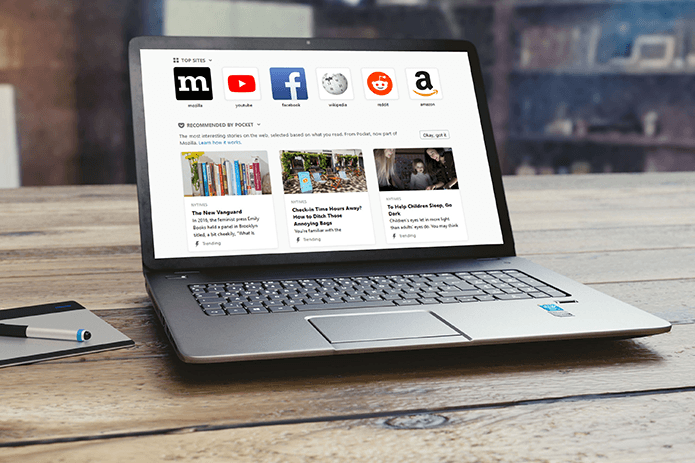

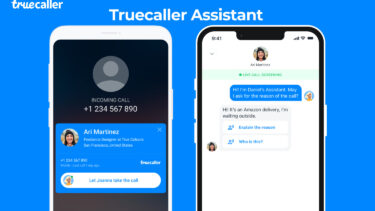



![]()