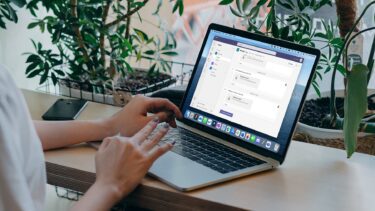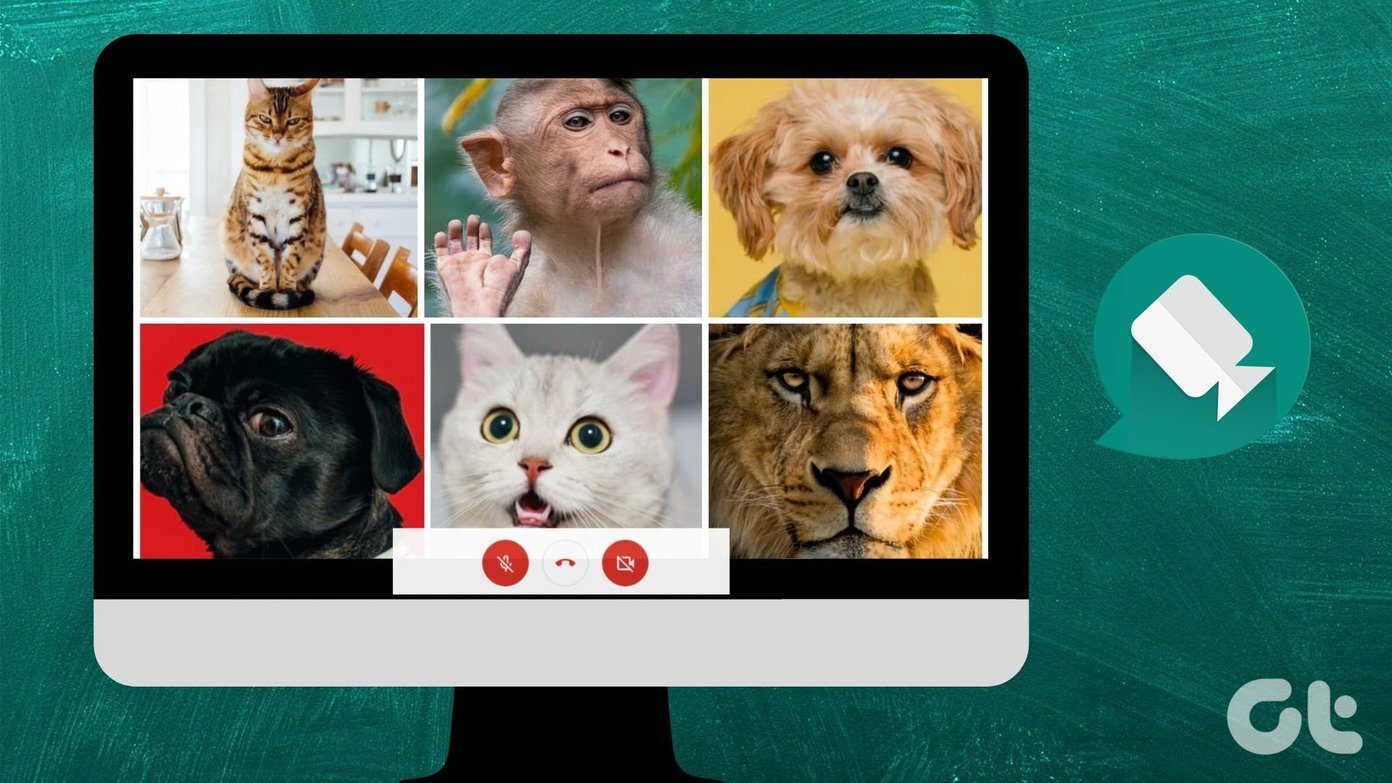People are adjusting to the new work from home practice. Apart from group video calling and chat software like Microsoft Teams, Zoom, Slack, and Skype, screen sharing software are one of the most popular tools in demand. And why not? They make the topic discussion, feature explanation much better, and saves time for the admin. During your office hours, you might require supervision or advice from the seniors, something that’s not available while working from home. You can always tune to screen sharing software on PC or Mac, share your current screen with seniors, fix the workflow, and get back to work. In this post, we are going to talk about the top five screen sharing tools for PC and Mac. We will divide the post into two parts. One part will cover the apps that offer screen sharing as an add-on along with other features such as chat, group video calling, screen recording, and more. The other section will include software solutions specifically designed for screen sharing. Let’s get started.
Software With Screen Sharing Add-on
1. Zoom
Zoom needs no introduction. The video calling software witnessed a huge spike in use during the COVID-19 pandemic. Apart from standard group video calling, the company also offers a bunch of features for a smooth digital conference. Among them, Screen sharing is probably one of the best features of Zoom. During the call, you can use tap on the share screen option at the bottom or use the Shift + Command + S on Mac or Ctrl + Shift + S keyboard shortcut on Windows to start screen sharing with participants. The screen sharing is divided into three parts – Basic, Advanced, and Files. The basic menu allows you to share the current screen or the minimized apps, and lets you use the Whiteboard function. The advanced section gives you the flexibility to use the portion of the screen to share. And the Files menu has integration with OneDrive, Google Drive, and Box. Users can open files from the cloud storage and screen share them with the attendees. During live screen sharing, you can see a toolbar that carries a couple of handful tools — mouse, select, text, draw, stamp, eraser, save, and others for dealing with the objects better. In my experience, this is the best feature of Zoom’s screen sharing. It enriches the screen sharing experience. At any time, you can tap on the stop share button at the top to close the screen sharing windows.
Download Zoom
2. Skype
Skype is the most mature and reliable solutions for sharing screen. The software solution is free, and it’s available on every possible platform you can think of. Skype offers dozens of video/voice calling functions, including group calls, background blur, live translation, create polls, meet now, and more. The software also offers a screen sharing option during video calls. During video calls, you can tap on the share screen option, and it gives you two options. You can either share the current screen or use the application window to share. Select it and tap on start sharing. You will see a red border around the screen, which indicates the live screen sharing with the other person. You can move to the bottom right corner and stop sharing or switch screens/ windows. Skype also allows you to start the recording of the screen sharing. I was surprised to see no OneDrive integration with Skype screen sharing. Also, unlike Zoom, it doesn’t offer any features to annotate on the screen.
Download Skype
3. Microsoft Teams
Microsoft Teams is one of the hottest products right now. With a single product, Microsoft is aiming to replace Zoom, Slack, and Skype for Business for the organizations. The company offers group video calling as well as excellent screen sharing function for the users. There are two ways to use screen sharing on Microsoft Teams. From an individual chat, you can tap on the share screen option from the upper right corner, and it will showcase the available screens to choose from. When you start the meeting from the channel, Microsoft Teams offers more options than ever for screen sharing. You can either go with current screens, use PowerPoint add-on to open slide for attendees, add files from OneDrive or PC, or use the Microsoft Whiteboard from the settings. When you select a screen, it will be represented by the red border around the windows. From the bottom right corner, you can manage settings, and even stop screen sharing with the participants. I didn’t face any lag during the screen sharing in Microsoft Teams, something that I witnessed quite a few times with Skype.
Download Microsoft Teams
Dedicated Screen Sharing Tools
1. Screenleap
Screenleap is specifically designed for screen sharing capabilities. It’s easy to use, requires no additional download from the user, available on the web, and gives flexibility in pricing. Navigate to Screenleap on the web and create an account. The free plan is limited to 40 minutes per day. The service will give a custom web URL that the participants can use to join the meeting. Tap on the Meet Now option, select the screen from the following window, and start screen sharing. The software will create your room. You can view the shared screen from the left side and the meeting ID with number of viewers from the right side. From the screen UI, you can change screen, open webcam, pause the sharing, and even use the chat function. I like how the software has integrated chat function right inside the screen sharing. You can share live comments, and the attendees can add comments and suggestions in the chat window.
Visit Screenleap
2. TeamViewer
How can I end the post without mentioning TeamViewer? TeamViewer is one of the best software out there to share screen and let others access your system using the TeamViewer ID and password. First, download the TeamViewer software from the web. It’s available on every possible platform out there, including Windows, Mac, Chrome OS, Linux, and even Raspberry Pi. Open the app and go to the Meeting tab in the app. Navigate to Host Meeting > Presentation. It will open up the floating menu on the side to let you control the sharing screen with meeting ID, lock, the ability to add users, and more. You can also use the video mode, which uses the PC or Mac webcam so that you can explain things better. TeamViewer allows you to use Whiteboard function with pen, pencil, brush to discuss the topic in detail. I use it all the time to help juniors learn about code logic and discuss bugs in detail.
Get TeamViewer
Share Screen In Style
Screen sharing is one of the most useful solutions to get work done and collaborate over video calls. It makes the work from home a smooth experience. The mentioned tools also allow you to use the Whiteboard function to discuss the topic in detail. We would like to hear your screen-sharing experience with these apps in the comments section below. Next up: Interested to find more about Microsoft Teams? Read the post below to find the top tips and tricks for it. The above article may contain affiliate links which help support Guiding Tech. However, it does not affect our editorial integrity. The content remains unbiased and authentic.