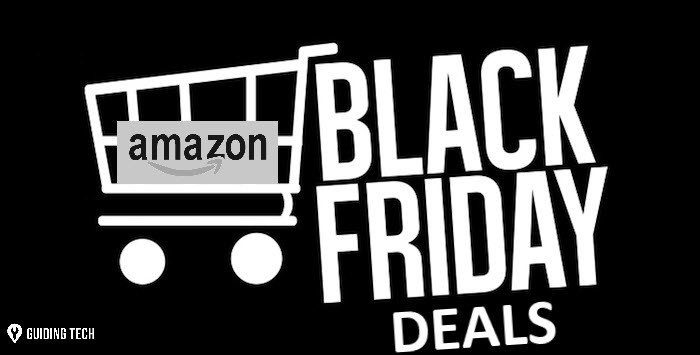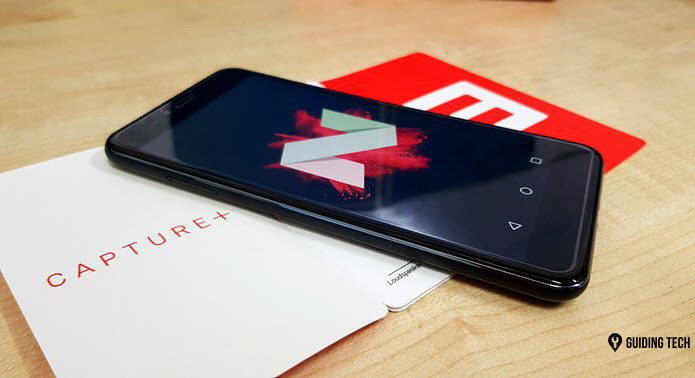However, just because iPhoto is so handy already doesn’t mean the way you use it can’t be improved. Which is why in this entry we’ll show you a list of five very useful keyboard shortcuts you can use to be more productive with iPhoto. Let’s get to them.
1. Zoom In & Out
One of the most intuitive gestures that every Mac owner knows about is to pinch and reverse-pinch on either their trackpad or magic mouse in order to zoom in and out on an image displayed by almost any app. However, if you happen to not own any of these devices, you can still rely on your old, trusty keyboard to perform this action on iPhoto. To do so, whenever you have an image open on iPhoto, use the number 1 key to zoom the image to 100 percent and the number 2 key to double that zoom. Once you are done and ready to get back to how the image was originally displayed, simply hit Z or 0 on your keyboard to do it.
2. Import And Export Photos
This might seem obvious to most, but it is actually impossible to use iPhoto if you don’t know how to get any images onto the app first. The same goes for when you are actually done working on a photo and need to export it. Usually, we do both of these using the pointer to click on the corresponding importing and exporting options located on the app’s menu. But you can do this right from your keyboard as well. To import images to iPhoto use the Command +Shift + I shortcut, while if you use Command + Shift + E, you will be able to export images from inside iPhoto.
3. Select Key Photos For Your iPhoto Albums
Did you know that when you view your photo albums in iPhoto, the images shown for each of them are called ‘Key’ photos? Well, it turns out you can set any key photo you like for your iPhoto albums by using your keyboard, letting you then easily recognize which albums you are working with. To do so, just use your mouse pointer to slowly scroll across the album cover, which will display all the photos the album has one by one. When you reach the image you want to make the album’s key photo, just press the Spacebar on your keyboard and you are done.
4. Show Every Detail
If you like to know every little detail about your images, iPhoto lets you show and hide all that information with a few simple shortcuts. To start, the titles of your photos can be displayed using Command + Shift + T. In a similar fashion, you can reveal any hidden photo by using Command + Shift + H. Lastly, if you’d like to see the ratings you assigned to any of your photos, use the Command + Shift + R shortcut to do so.
5. Rotate Photos
Rotating photos follows the same logic as zooming in and out; the task is not so intuitive if you don’t have either a trackpad or a magic mouse. This becomes even more inconvenient when you import new images and they are not oriented properly. To avoid this and rotate any image in iPhoto right from your keyboard use Command + R or Command + Alt + R to rotate it clockwise or counter-clockwise respectively. There you go! Make sure to bookmark this article so you can get back to it every time you use iPhoto. After a while you’ll get used to these shortcuts and will be a saving tons of time. Enjoy! The above article may contain affiliate links which help support Guiding Tech. However, it does not affect our editorial integrity. The content remains unbiased and authentic.