Text expansion works like this – you get a compatible app: TextExpander for iOS or Mac, Breevy or PhraseExpress for Windows, and you specify some text as an abbreviation and some text (that’s a lot longer) as the content. Now the app will run in the background and will keep an eye out for when you type the defined abbreviation. And by the time you’re done typing it, it will be expanded into the long text. Now this long text can be anything. It can be a pre-formatted email, a college application or 100 pages of Lorem Ipsum.
1. Your Multiple Addresses
Let’s get the most obvious ones out of the way first. You need to give your address when shopping online or filling up forms. An average person at least has two, a home and work address. You might also need to keep your parent’s address, your office’s headquarters, etc. And now you’ve got too much to remember. Put each address in its own snippet and forget about it.
2. Email Templates
Email might be something you use or tolerate. If you’re a businessman, you need to type the same or similar emails over and over again. Instead of copy-pasting and making edits, create a template. Keep blank spaces where you need to add personal details.
3. Email Signatures
We’ve talked about how to easily switch between signatures in Gmail web interface but if you prefer a desktop client, add all the different signatures you use for different accounts or contexts as snippets.
4. Phone Numbers
These can be contact numbers of your own or the people you contact the most.
5. Typos You Frequently Make
This is one of the creative uses of text expansion, bordering laziness. If you’re a writer, you are familiar with the words you just can’t get right (who in their life ever spelled received right?). It’s okay, that’s why the PC has spell check. But the thing about spell check is you still need to correct the mistake. What if you could auto correct the selected typos? Add the typo you make as the abbreviation and the correct spelling as the content. Next time you misspell a word, it will be automatically corrected.
6. Web URLs or Search Queries
People who work on websites know how annoying URLs can be. Especially if you need to visit a URL that’s 4 levels deep from home. Why not make a snippet out of it? It’s also useful for site searches. For example, I have site:guidingtech.com as an expansion. So when I want to search something on Guiding Tech, I just enter ,gts in Chrome followed by the term and press enter.
Your Snippets
Let us know how you use snippets to work faster and type less in the comments below. The above article may contain affiliate links which help support Guiding Tech. However, it does not affect our editorial integrity. The content remains unbiased and authentic.








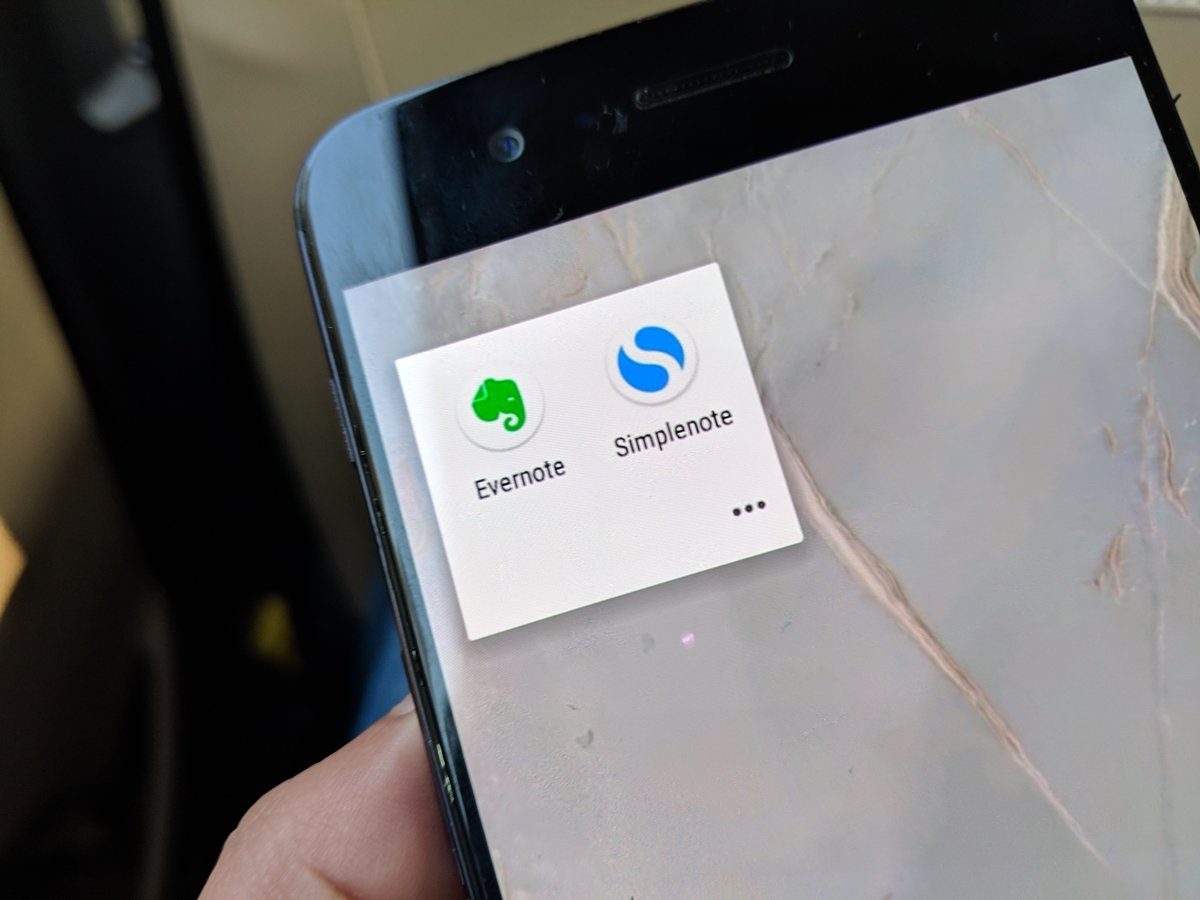

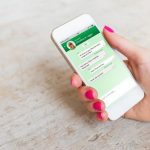
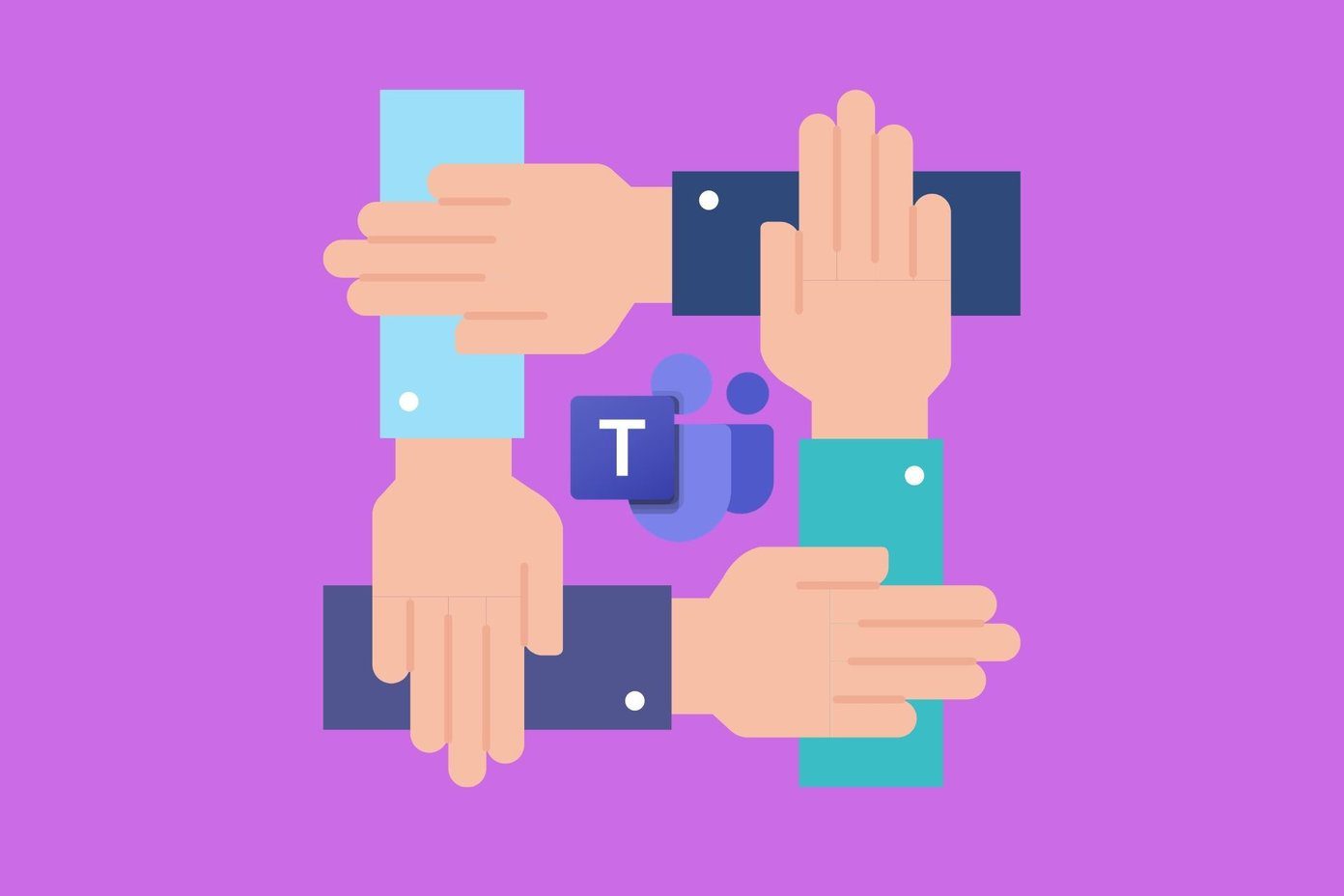
![]()
