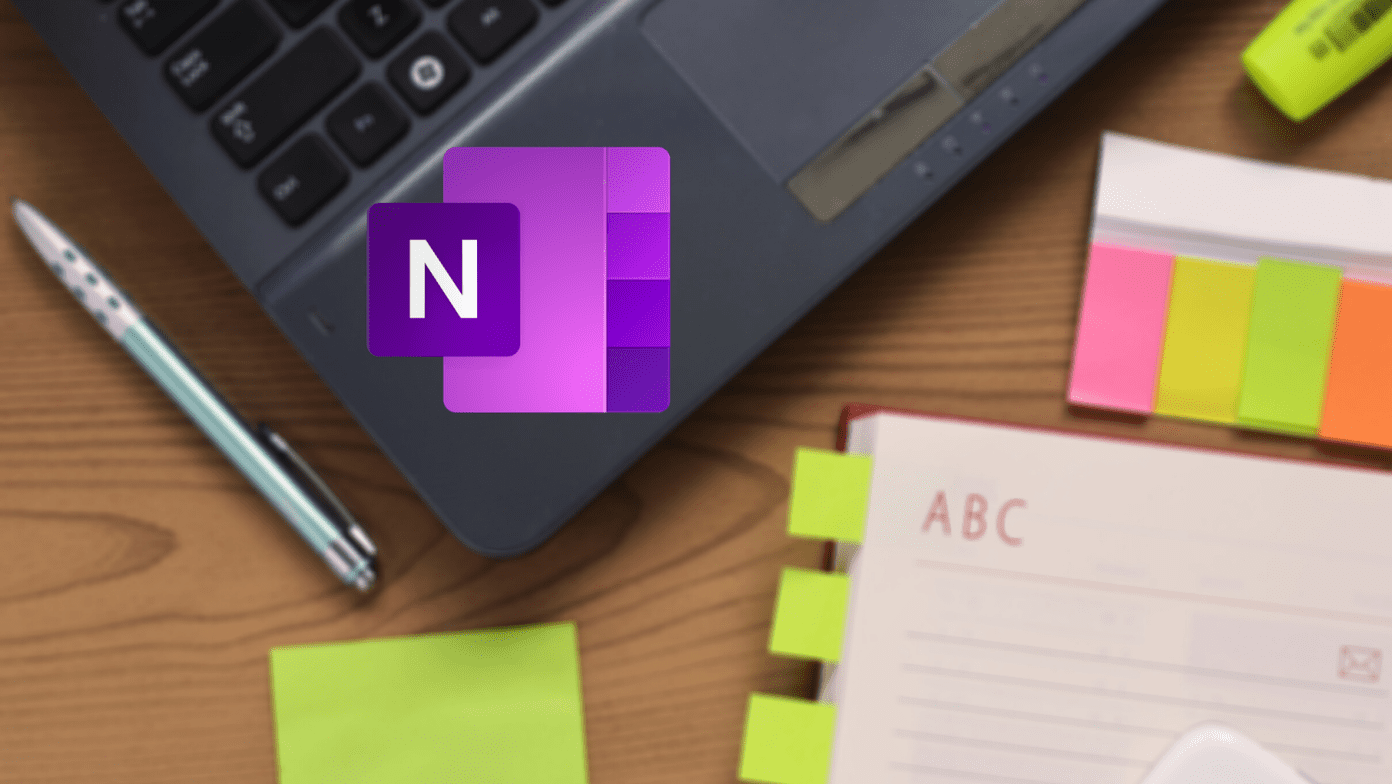Yeah, the Galaxy S10 and S10 Plus are great out of the box. However, you can customize them by adding your favorite apps. Aside from making your work easier, these apps can also enhance your overall experience. In this post, we will be talking about seven such apps that are a must-have for your Samsung Galaxy S10 and S10 Plus.
1. OH Browser
What if I tell you there’s a browser that works without any permission? Yep, you read that right. If you’re tired of Chrome, then OH Browser is the perfect replacement to try. It’s a simple browser designed for single-handed use. All the buttons like Search, New Tab, and Settings are at the bottom of the page that can be accessed simply by stretching your thumb a bit. Aside from the above features, it bundles a nifty Save as PDF feature. Plus, you can always switch to the Dark mode, a feature which is absent in Chrome. If you’re not willing to trust a new app, you can try the in-house Samsung Internet Beta browser. Similar to the one above, all the settings and buttons are at the bottom ribbon, except for the address bar sits high at the top. My only gripe with third-party browsers is their inability to sync data with desktop browsers. If you’re fine with that, I suggest you make the switch soon. Download OH Browser Download Samsung Internet Beta
2. Snapseed & Quik
Yeah, the Galaxy S10 Plus can capture stunning pictures. How about polishing the photos a bit before uploading them on Instagram? When it comes to image editing, there is hardly any app better than Snapseed, at least that’s what I’d like to believe. This Google app has a profusion of tools, filters, and effects. So you can touch up the images lightly or go for heavy editing. What I love about it is that I can control the exposure, set the image brightness or change the background altogether. To add to it, Snapseed even allows for RAW image editing. What more can one ask for? When it comes to videos, the built-in suite should be enough for minor editing jobs. Plus, this time Samsung includes a range of music to make your videos Instagram-ready. However, when you need to make photo slideshows, you better get a third-party video editor like Quik. Quik lets you stitch photos together into a mini video, add quirky transition effects, titles and add some crazy music. The only downside is that it stamps a watermark at the end. But, you can access all your pictures from Google Photos. That’s a plus. Download Snapseed Download Quik
3. Files by Google
The 128GB storage space on Galaxy S10 or S10 Plus will take quite some time to fill up. But at the end of the day, locating a photo or a document among the slew of forwarded images and files can be a daunting chore. Files by Google is probably the best app to tackle meaningless forwards piling up on your phone. It uses machine learning to identify memes, duplicate photos, big files, and other unnecessary junk on your phone. It also identifies old apps that you haven’t used in a long time. And it doesn’t end there. The app uses minimal system resources. I loved its smart notifications system which periodically notifies you about your phone’s status. So, all you need to do is click on one, clear the junk and well, relax! Files by Google has been a constant on all my phones since it made its debut in 2017. If you haven’t tried this cool app, now is the time to give it a go. Download Files by Google
4. Solid Explorer
Samsung’s My Files app is a great file management app. But if you want to dive deep into the file systems, you’ll find out that this app lacks a few important features, such as the two-panel navigation. That feature offers two browser panels using which you can easily move data through drag and drop. Yep, absolutely no business of copy and paste. Plus, there are different sorting and viewing options. My Files also let you do the same; however, there is no menu to select the options. You’ll have to keep on tapping the icons to arrive at the one you like. Aside from the above, Solid Explorer has a cool side panel through which you can jump to the folder of your choice. The app also gives you the option to compress and archive files, transfer files via FTP, and other neat features. Still not convinced? Read these tips and tricks to understand how Solid Explorer can help you manage your files better. Download Solid Explorer
5. Weather Bug
The Always On Display feature is one of my favorite features. I love that I can see all the missed notification, alarm, battery status without raising the phone. And the customization features add to the experience. But what about the weather? Today, sudden weather changes are part of our daily lives. So it’s imperative that you need a warning about weather changes or any information regarding it, on your phone screen seamlessly. Technically the AOD screen showcases some of the icons that are displayed in the status bar. Weather Bug app offers a nifty weather icon that sticks to the top of the status bar. So, after the app has been set up, the temperature will also be displayed in the AOD screen. Neat, right? My only complaint is that the icon disappears from the AOD screen when you receive too many notifications. Download Weather Bug
6. Daylio
Daylio is a slightly different app from the ones above. It doesn’t boast of saving your time, nor does it promise to churn out incredible images. Instead, it strives to make your mood better by daily tracking your moods and activities. Of course, mood tracking part is not automatic. You’ll have to enter the mood and the reason behind it. Currently, it gives you five options – Rad, Good, Meh, Bad, Awful and a range of activities. Basically, when you start entering adding your insights regularly, you can find out what made you feel great (so that you do it more) and what constituted your bad moods. In this age, when taking care of your mental health is of utmost importance, an app like Daylio should and must fit in your daily schedule. Download Daylio
7. SMS Organizer
Along with the UI, the built-in SMS app in the Galaxy S10 got a makeover. Now, there are two tabs, one for contacts and the other for messages. To add a new message, all you need to do is search for a contact and type. Plus, your favorite contacts will appear at the top. So far so good. But what about message segregation? If you are someone who’d love to see messages organized into specific folders, it’s time you got introduced to SMS Organizer. This one not only declutters your inbox of the junk messages but also brings a lot of additional features like Reminders and Swipe Gestures. Plus you can also view your bank statements as a mini report. The app collects all the transactional messages (related to a particular account) and presents it in a neat data table. The app is not available in all countries and regions. If you can’t download it, do consider Google’s Messages app. It doesn’t house messages under specific labels. However, it provides an important feature — Text from PC. Using that, you can send and receive messages on PC. It is similar to WhatsApp Web, and all you have to do is scan a barcode. Do note that Messages supports limited customization options. Download SMS Organizer Download Messages
Get the Most out of Your Galaxy S10 Plus
I am sure you will love using the Edge Apps, Live Messages and the new video editor that comes with your Galaxy S10 or Galaxy S10 Plus. I am pretty much impressed by the Spotlight-like universal search (Finder). Hence I am contemplating whether I should use a third-party launcher. The default launcher will let you use navigational gestures and view useful app shortcuts right from the home screen. As for a keyboard app, I am yet to find a suitable app that can replace SwiftKey. What about you? Watch this video about the amazing apps for Samsung Galaxy S10. Next up: Do you like the default Samsung keyboard? If not, read the following post to find the app that fits your needs. The above article may contain affiliate links which help support Guiding Tech. However, it does not affect our editorial integrity. The content remains unbiased and authentic.