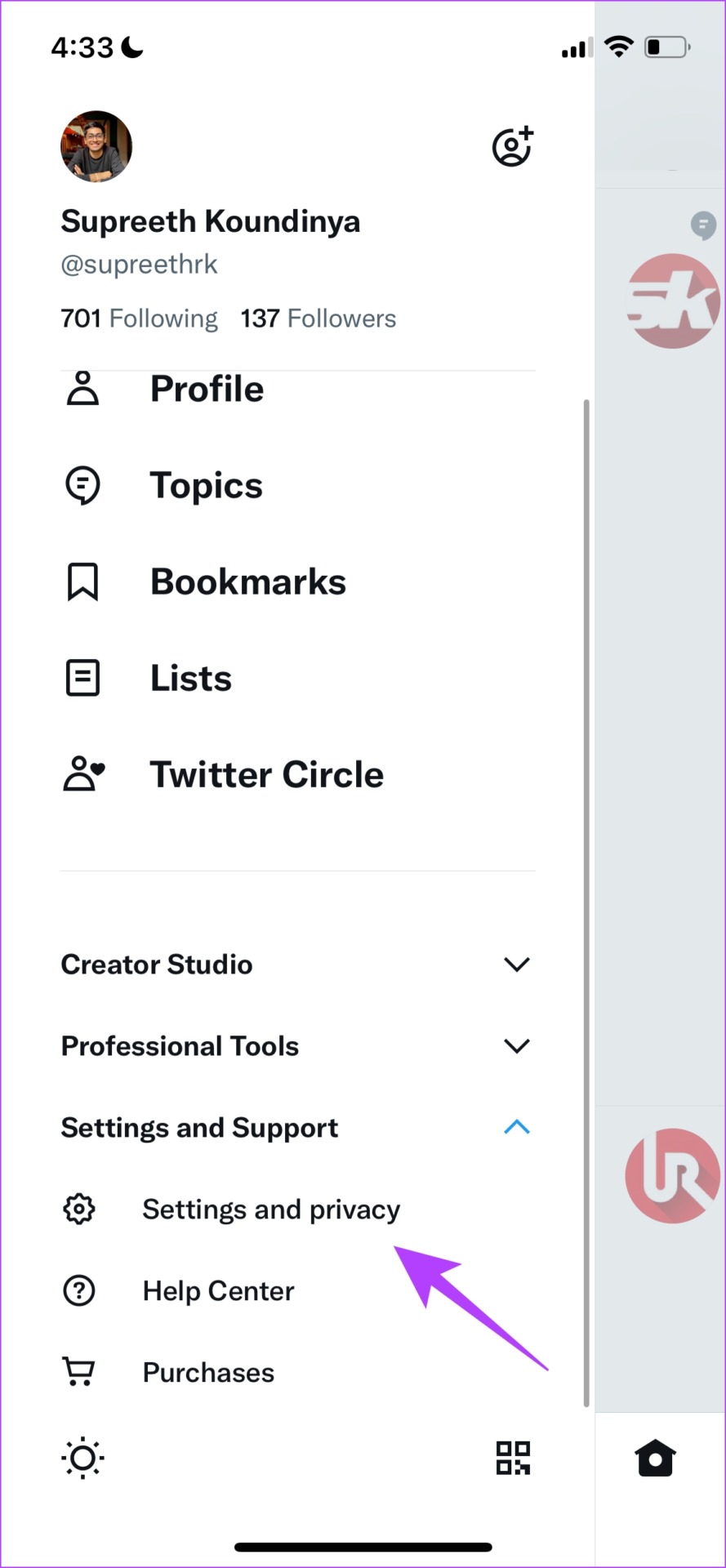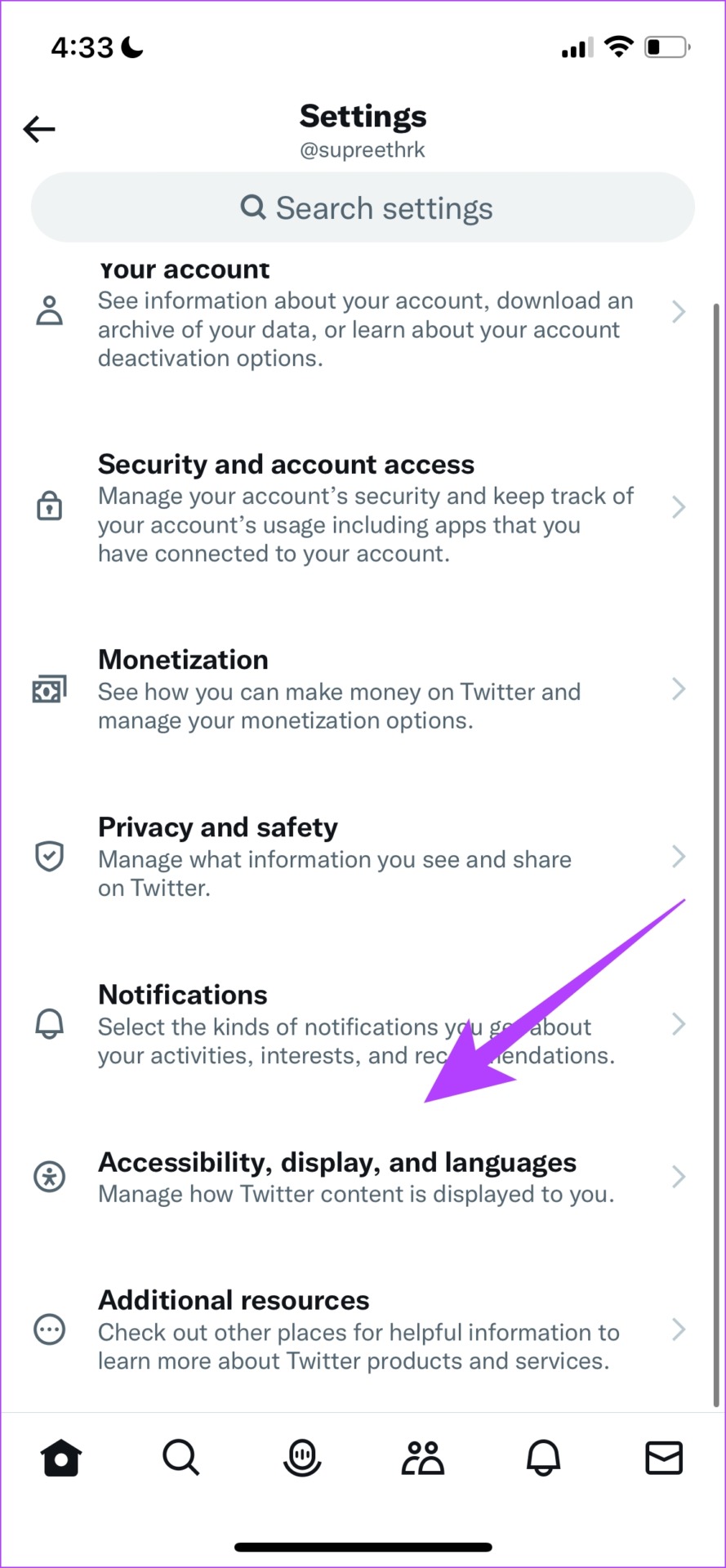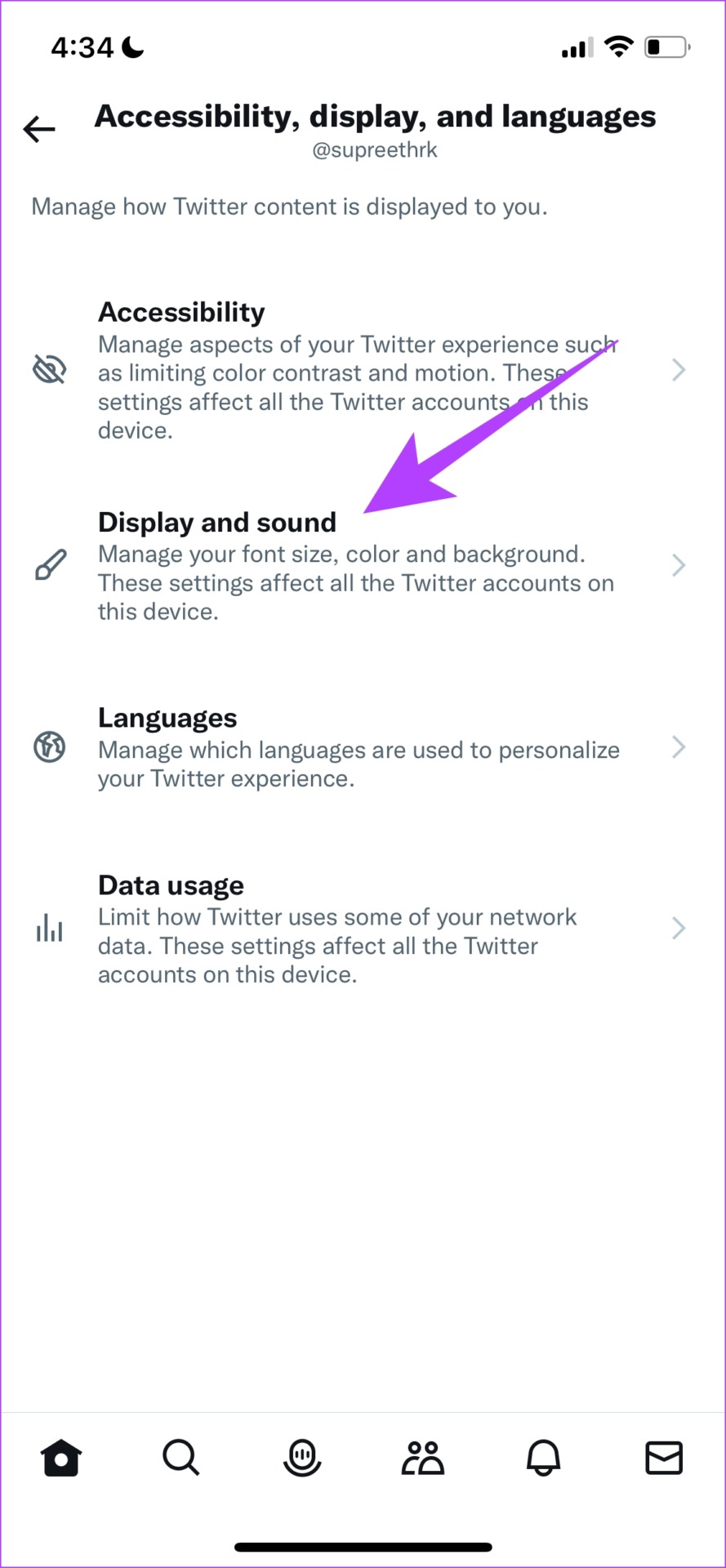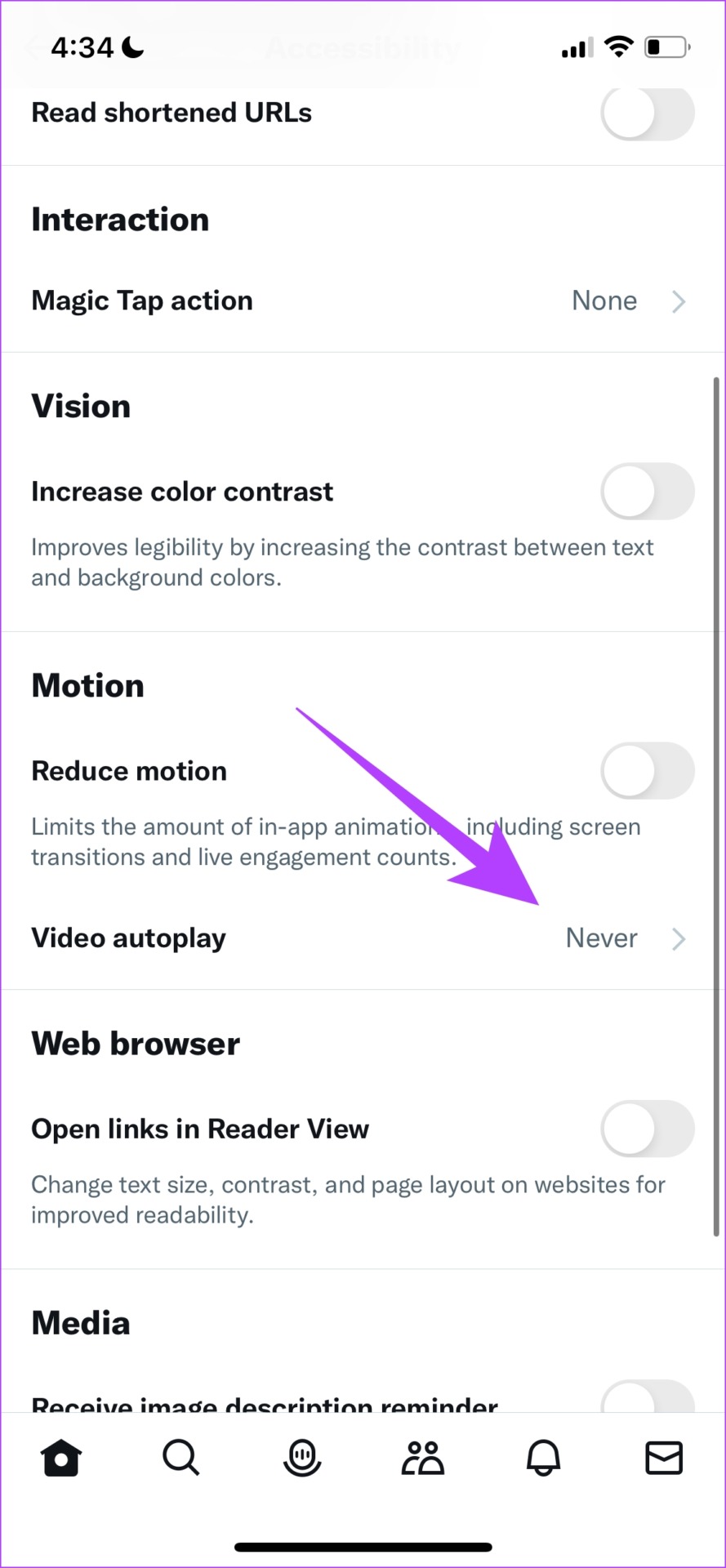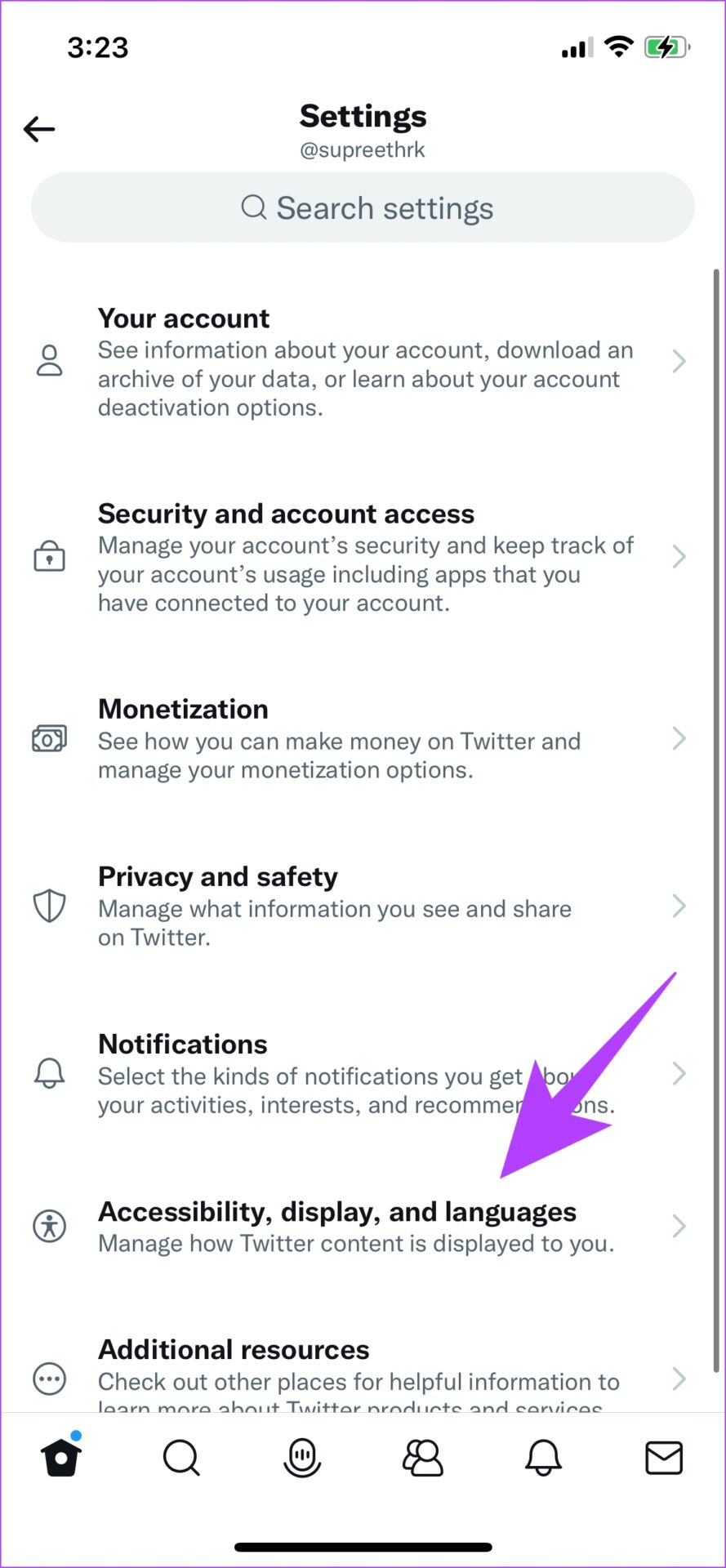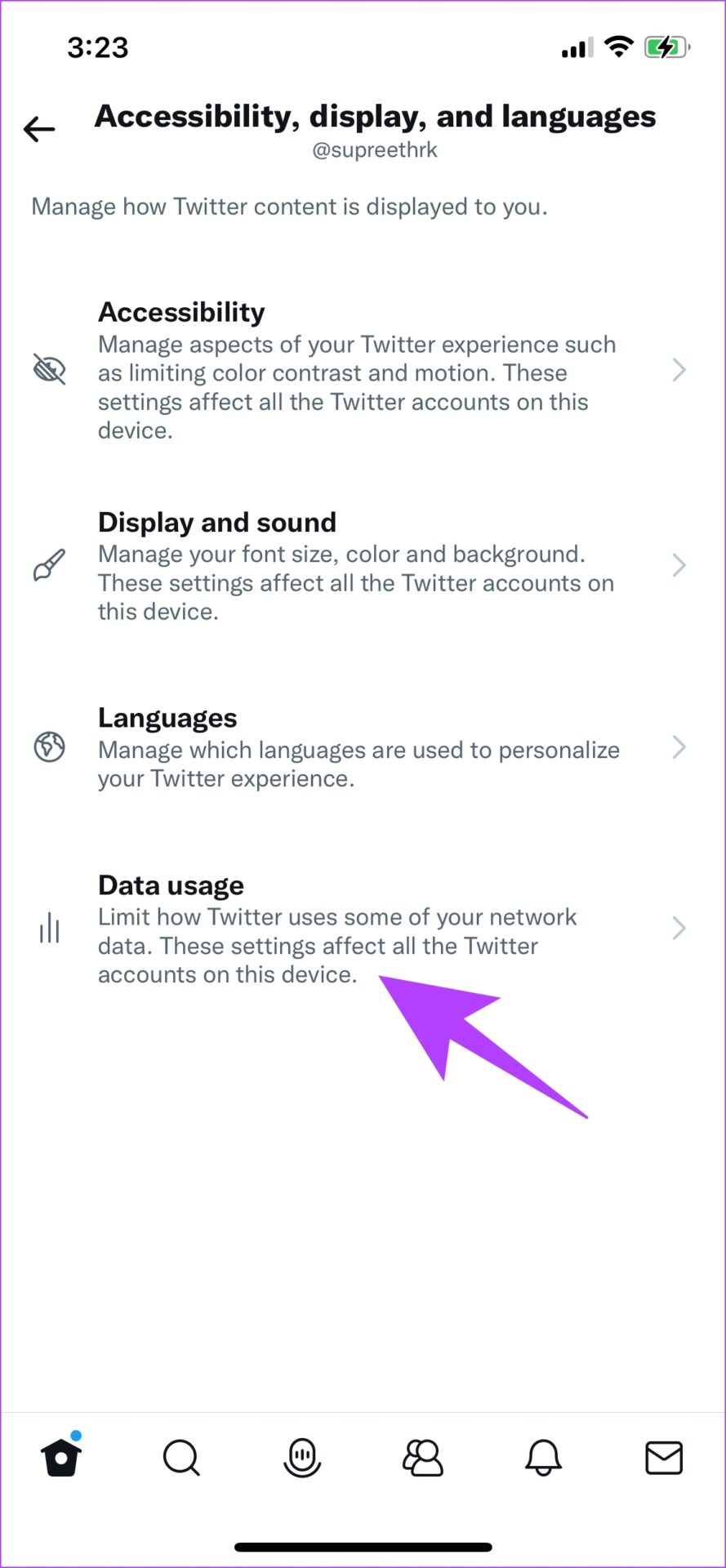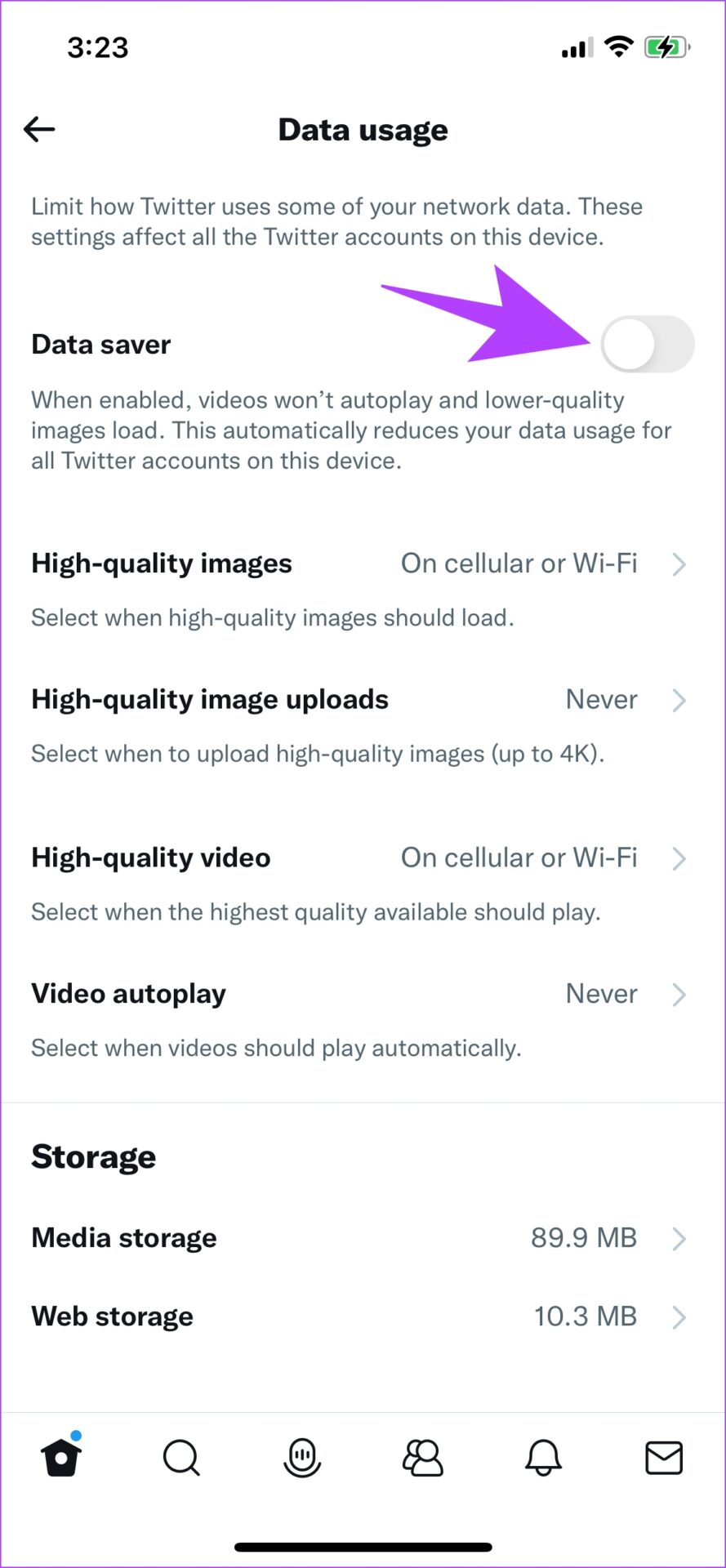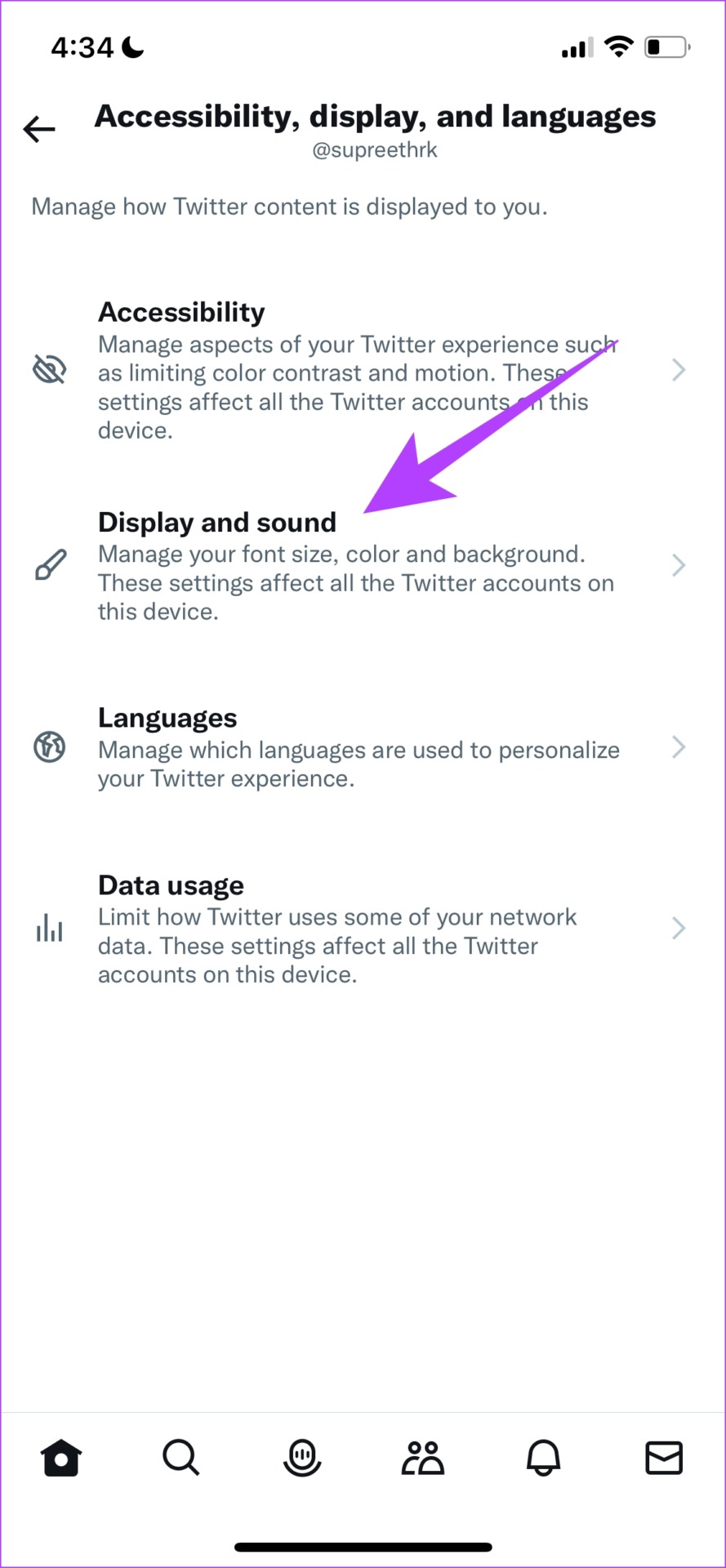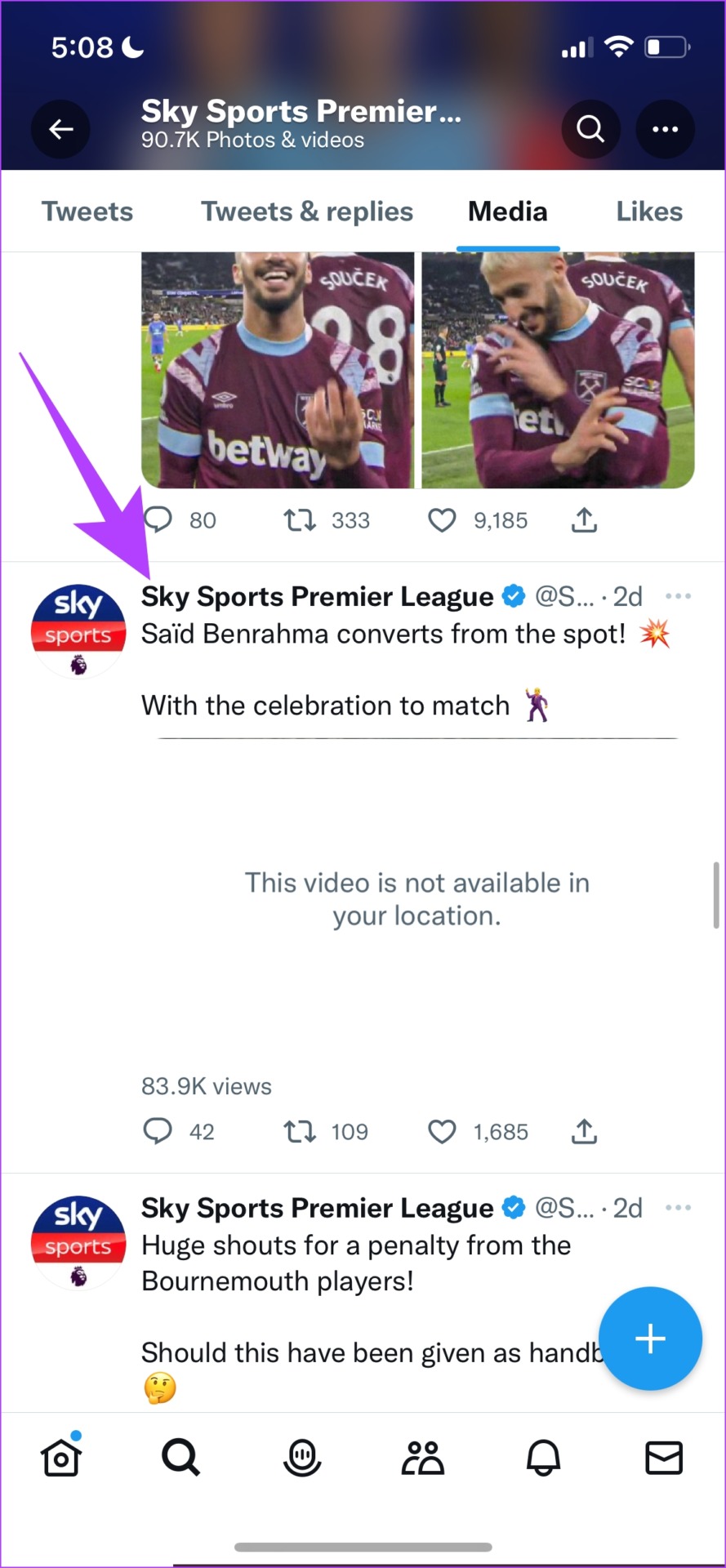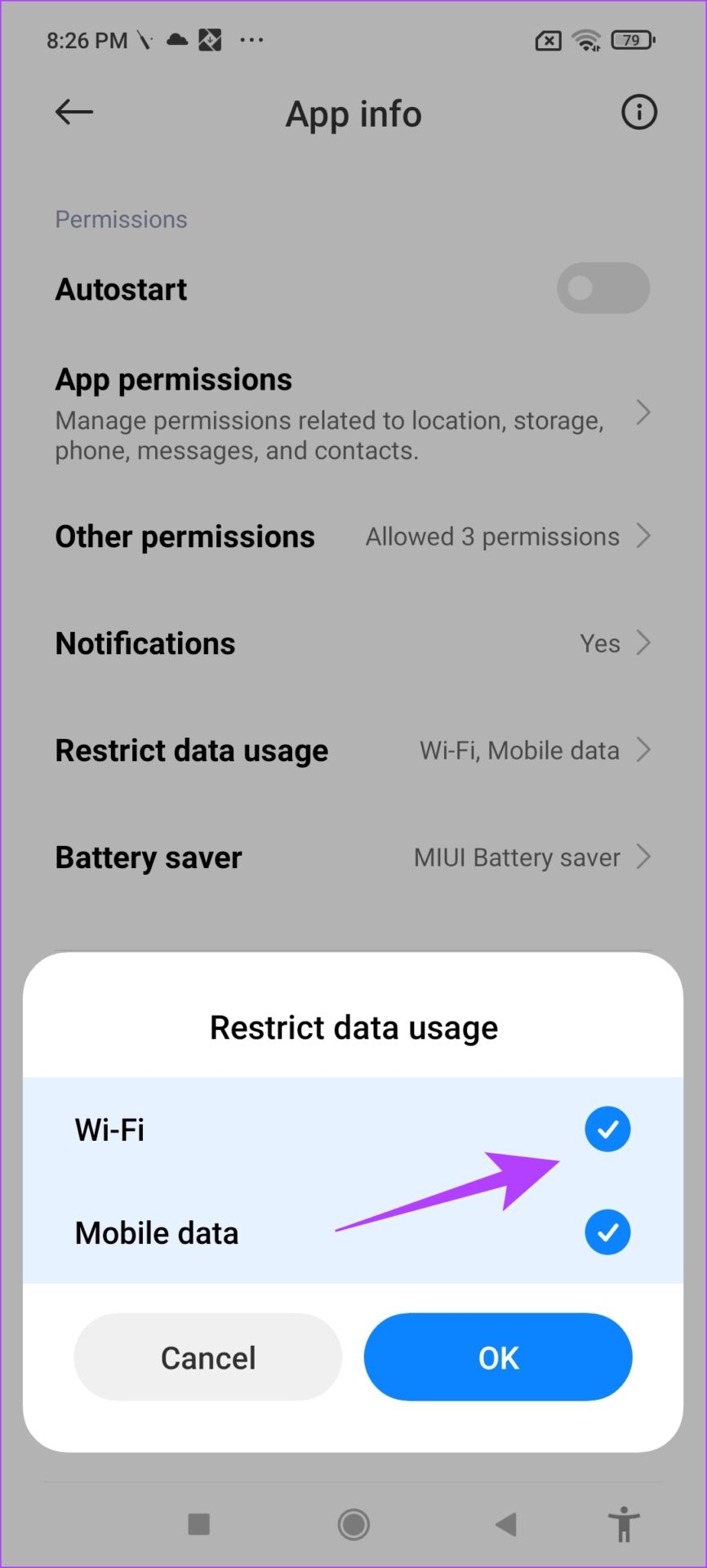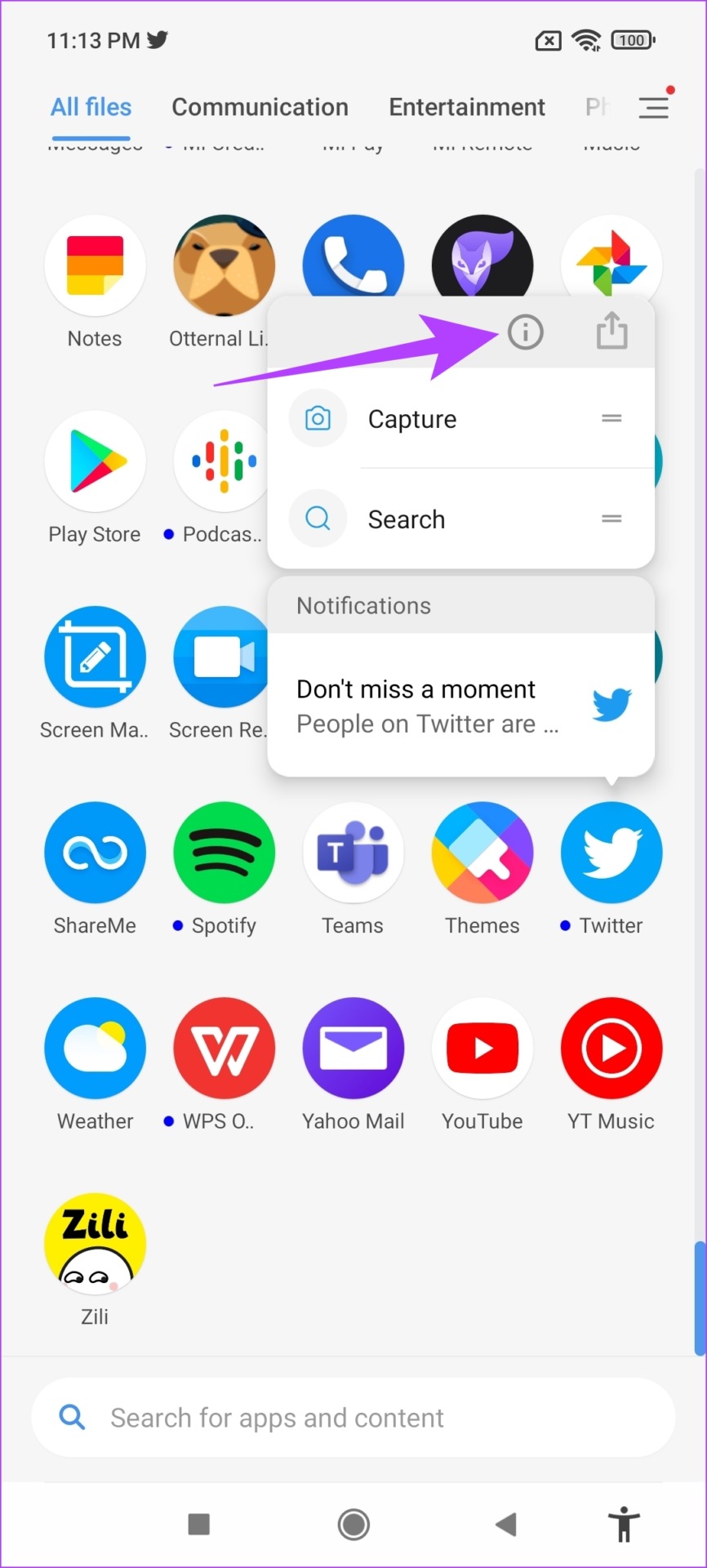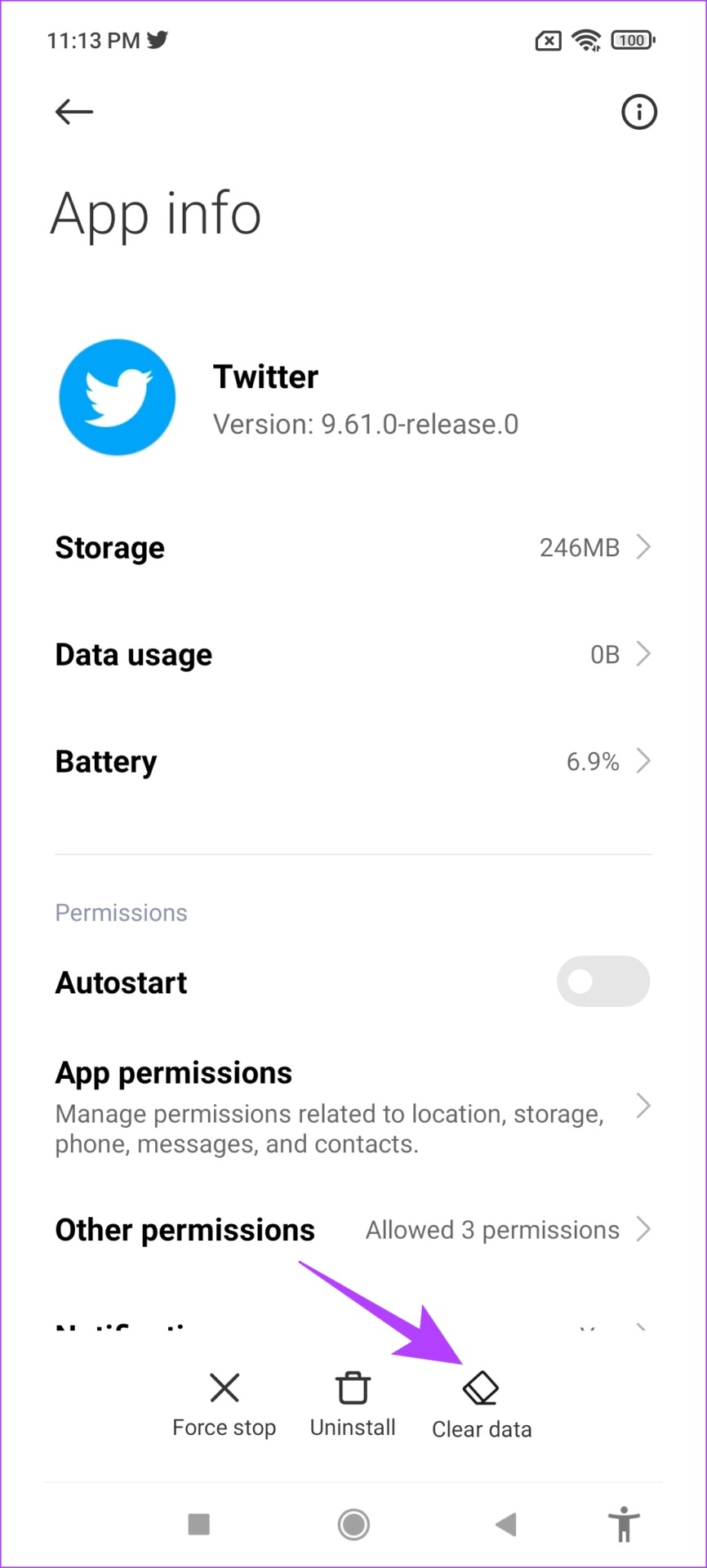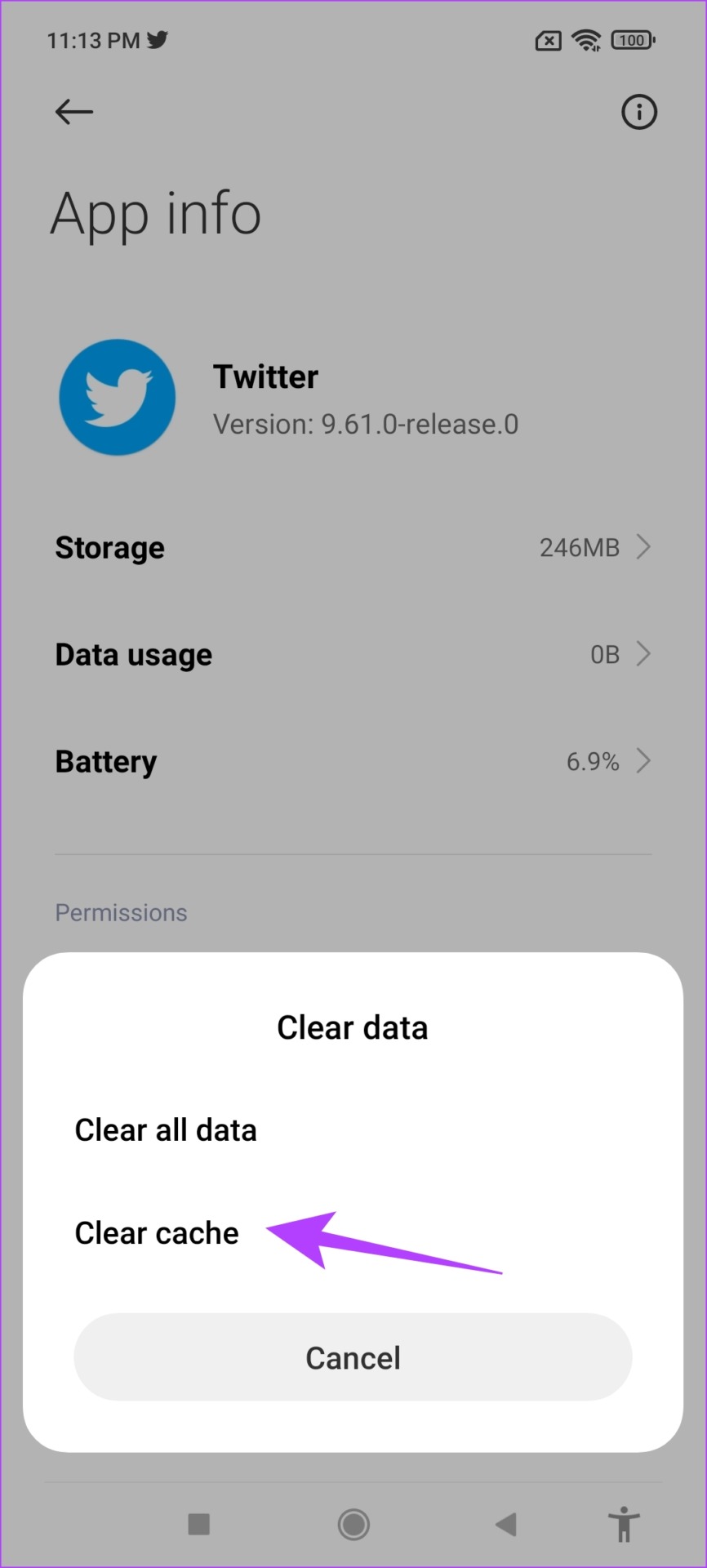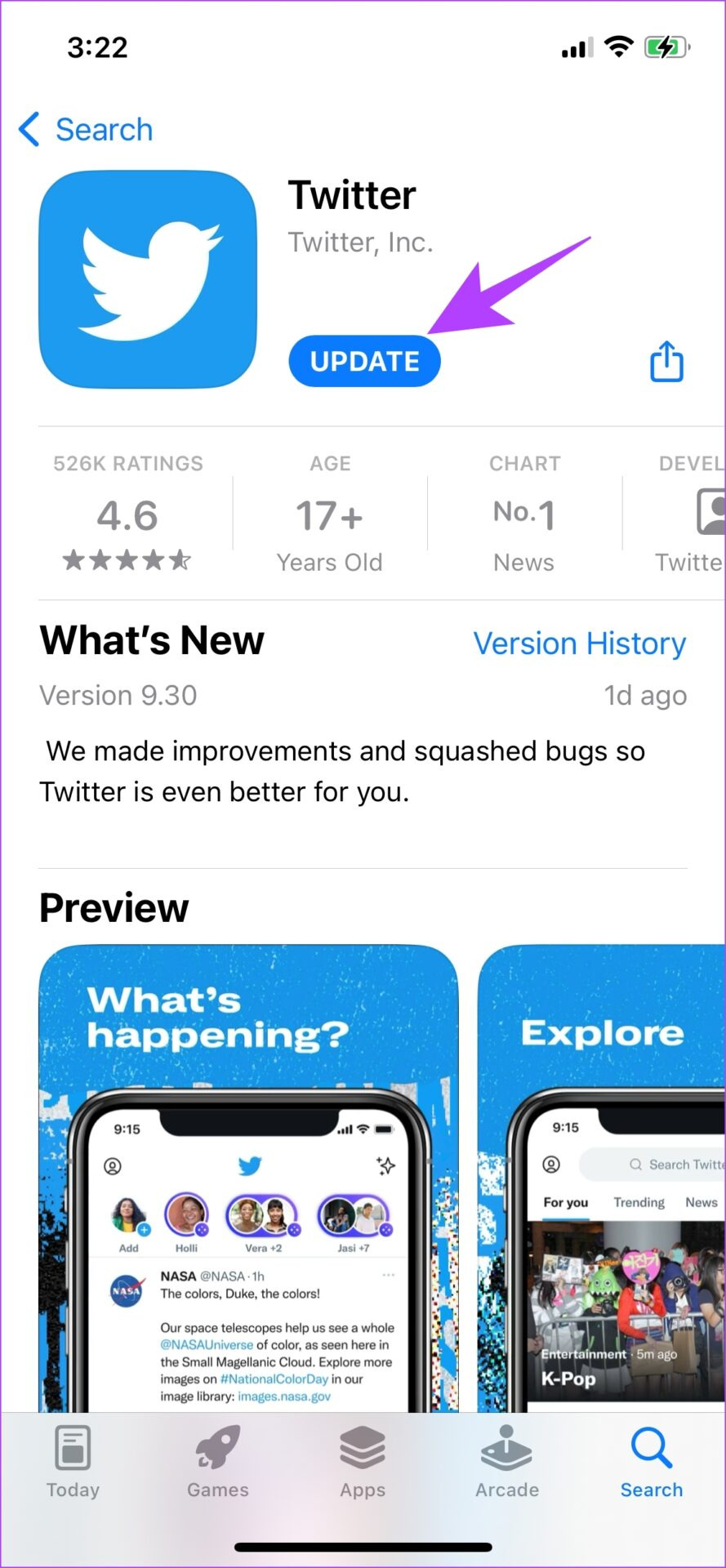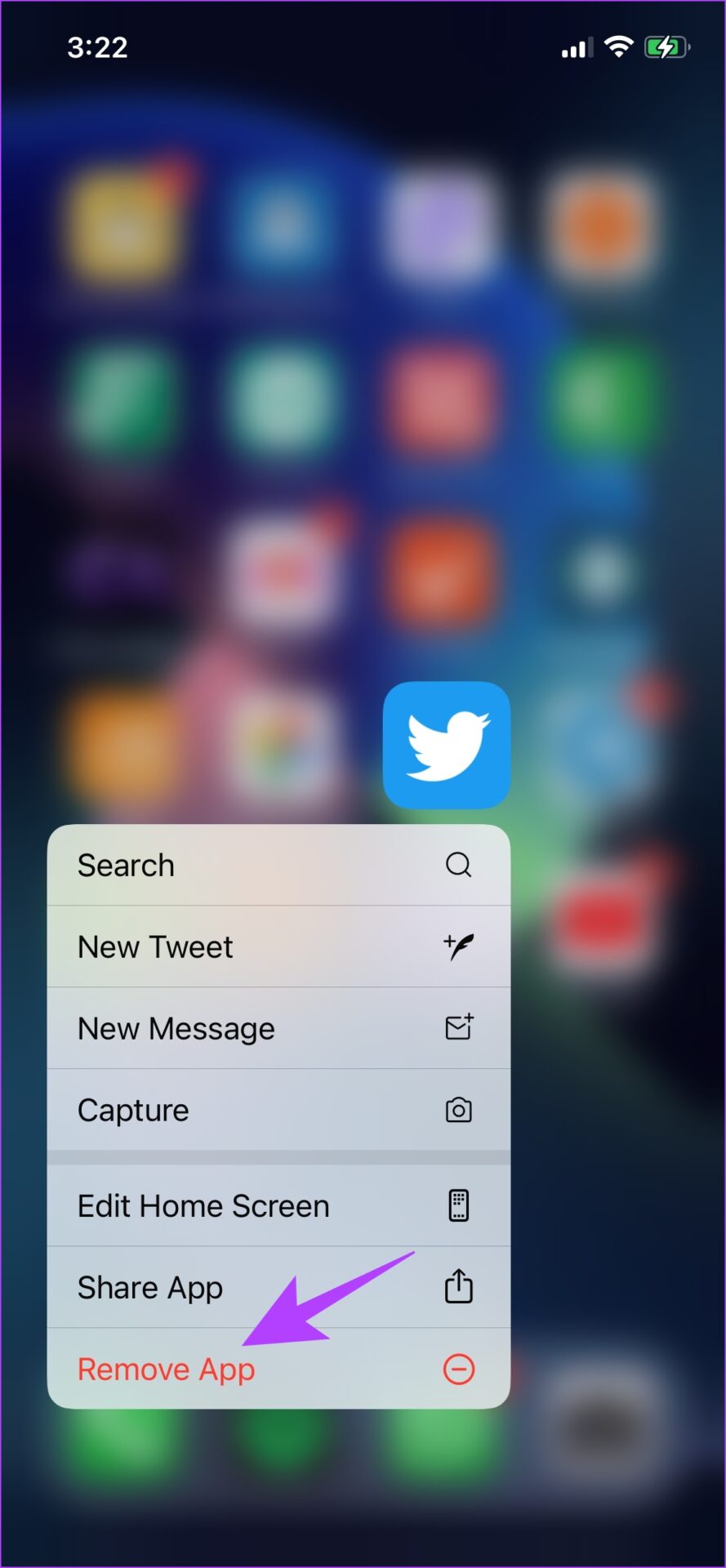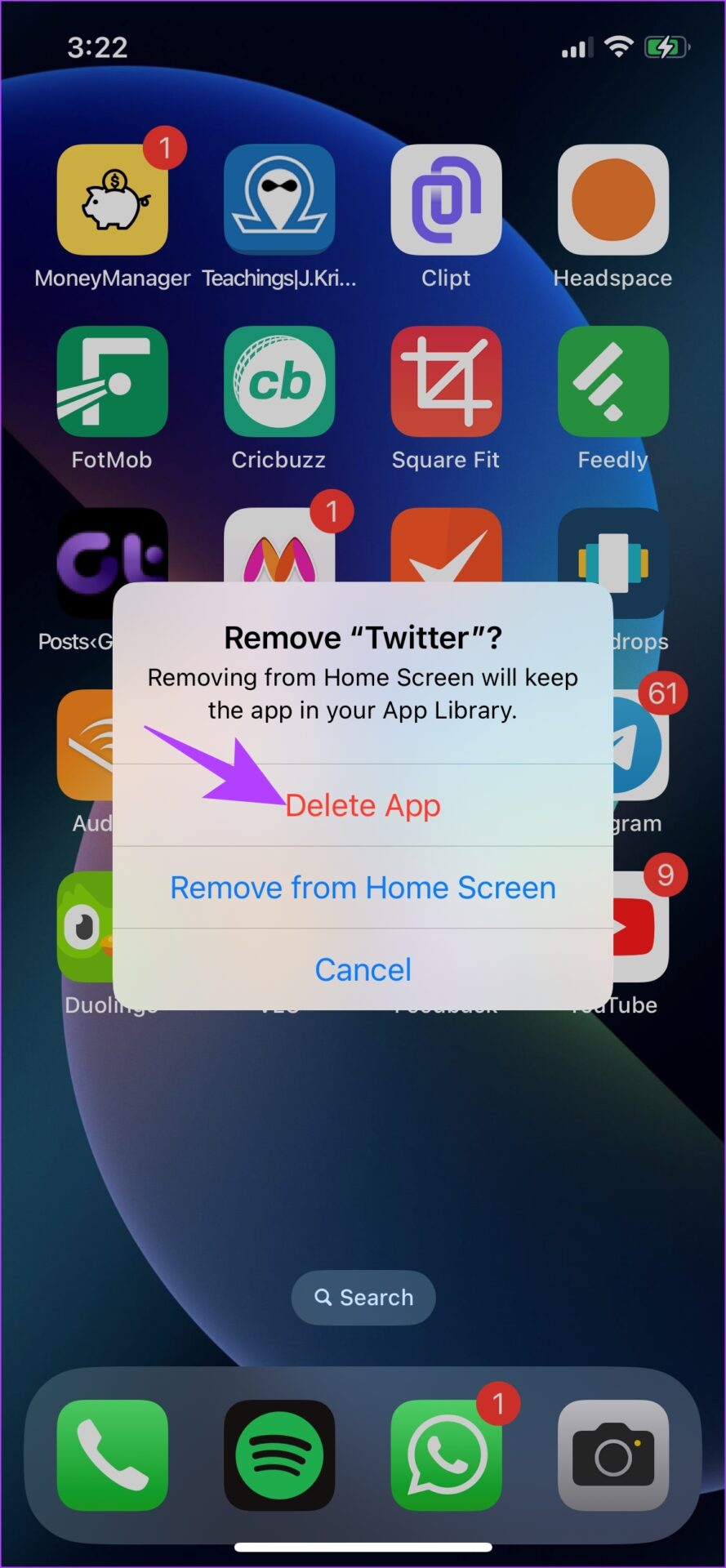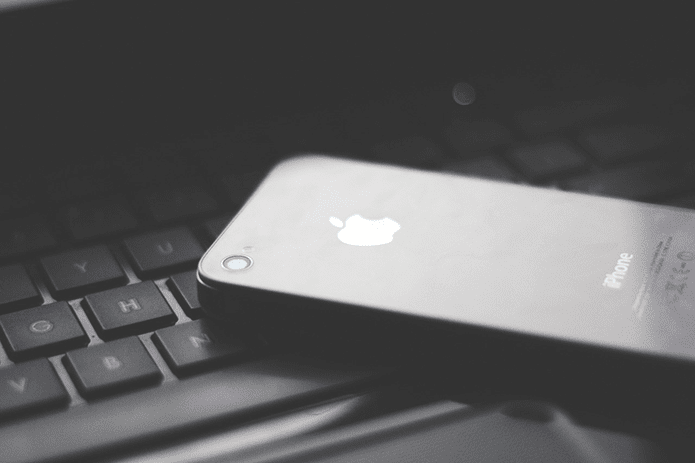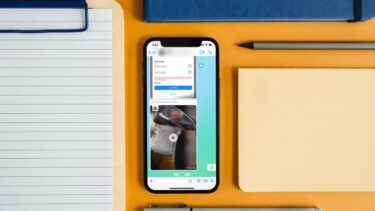Videos, memes, and GIFs are quite an integral part of Twitter conversations today. So obviously, you would not want to miss out on any. Hence, read this guide to quickly solve the issue. But before we get into the methods, let us first understand the reasons for this.
Why Aren’t Videos Playing on Twitter
Well, the Twitter app is ridden with a few bugs now and then, and we’ve all seen multiple instances of Twitter facing a global downtime. So it’s no surprise that elements like videos and GIFs fail to load. Moreover, many Twitter videos are restricted to a few regions only, so you might not be able to watch all of them. However, sometimes issues arise from a few settings and configurations that you might have enabled on the app. Hence, let us take a look at all of it, and resolve the issue of Twitter videos not playing.
How to Fix Twitter Videos Not Playing on iOS and Android Devices
Here are methods to fix Twitter videos not playing on iPhone and Android. Let us begin by checking a few toggles present in the Twitter app.
1. Enable Autoplay
Enabling autoplay for videos on Twitter plays the video as it appears when you scroll through your feed. If the videos don’t play, it might be because the autoplay is disabled within Twitter settings. Here’s how to check and enable it. Step 1: Tap on the profile picture icon. Step 2: Select ‘Settings and Support’ and tap on ‘Settings and Privacy’ in the dropdown menu. Step 3: Select ‘Accessibility, Display, and Languages’. Step 4: Select ‘Display and Sound’. Step 5: Select Video autoplay, and enable autoplay by selecting the relevant option – whether you want to autoplay videos on both cellular network and Wi-Fi or only Wi-Fi. If this does not fix the issue, let us check if you have the data saver enabled on Twitter.
2. Disable Data Saver
The data saver option helps you save some data on Twitter, but at the same time, this feature is responsible for videos and images not loading within the app. Here’s how you can disable this feature. Step 1: In Twitter settings, select ‘Accessibility, display, and languages’ and tap on Data usage. Step 2: Turn off the toggle for Data Saver. Next, you can check if you have disabled media previews within Twitter settings as this can prevent Twitter videos from playing on mobile phones.
3. Enable Media Previews
When you disable media preview on Twitter, you can’t see a visual preview of the image or the video. Instead, you will be shown a link to it. Obviously, a preview and a visual indication of a photo or a video are helpful, as, for one, it is easy to view it, and two, you might conclude that there is a problem within the app if there is no indication of a video within the Tweet. Step 1: Inside Twitter settings, tap on ‘Accessibility, Display, and Sound’. Step 2: Select ‘Display and Sound’ and turn on the toggle for Media previews.
4. Check if the Video Is Region Restricted
As mentioned earlier, not all videos on Twitter are available to view for users in all countries. So you will not be able to view such restricted videos. However, Twitter will show a message that this video is not available in your region. However, if you still want to view the video, you can consider using a VPN on your device.
5. Check Network Settings on Your Device
Firstly, check your Wi-Fi signal strength and speed. If you are running on a slow network, maybe that is why Twitter videos are not playing on your device. However, if you are using mobile data, ensure that you have an active data plan. Further, check if you have disabled cellular data access for Twitter. If you have disabled it, Twitter can’t connect to the internet via mobile data and you will not be able to access it. We have outlined the steps for both iPhone and Android below.
Enable Cellular Data For Twitter on iPhone
Step 1: Open the Settings app. Step 2: Open Cellular, and scroll down to find Twitter. Ensure that you toggle on Twitter.
Enable Cellular Data For Twitter on Android
Step 1: Long-press on the Twitter app icon, and select info. Step 2: Scroll down to find ‘Restrict data usage’. Step 3: Ensure both boxes are selected. This means Twitter can access the internet via Wi-Fi and cellular data without any restrictions. If this does not fix the issue, you can try clearing the cache and junk data of the Twitter app. However, it is only possible if you own an Android device.
6. Clear Cache on Android
Like any other app, Twitter also accumulates cache and temporary data. This is mostly done so that it can load a few elements quickly from local storage, instead of downloading them every time you open the app. However, a lot of cache means a lot of junk files, and clearing it is a means of refreshing the app and its elements. Here’s how you can delete the Twitter app cache on your Android device. Step 1: Long-press on the app icon and tap on the info button. Step 2: Tap on Clear Data. Step 3: Now, tap on Clear cache. This is all you need to do, to clear the cache from the Twitter app. As mentioned earlier, iPhone users miss out on this feature. However, you can take a look at the next two methods which are as effective as clearing the cache from the Twitter app.
7. Update Twitter
If the problem of not being able to play videos on Twitter is a widespread bug, Twitter will take note of it and release an update for the same. Therefore, you must stay on the latest version of the Twitter app. You can update the Twitter app using the link below. Update Twitter on iPhone Update Twitter on Android
8. Reinstall Twitter
Lastly, you can try uninstalling and reinstalling the app from the App Store/Play Store to fix the issue. Note that you have to sign in again, and all of your other settings within the app will reset. Step 1: Long-press on the app icon and tap on Remove App. Step 2: Now, tap on Delete App to uninstall Twitter. Step 3: Now, visit the Twitter app page on App Store/Play Store to download the app using the below link. Download Twitter on iPhone Update Twitter on Android
Play Videos on Twitter With Ease
These are all the methods that you can use to fix Twitter videos not playing on Android and iPhone. We hope these methods fixed the problem and you never miss out on any Twitter video on your feed, ever again! The above article may contain affiliate links which help support Guiding Tech. However, it does not affect our editorial integrity. The content remains unbiased and authentic.