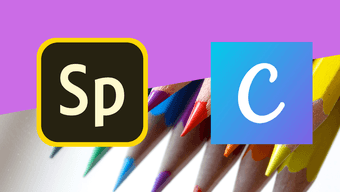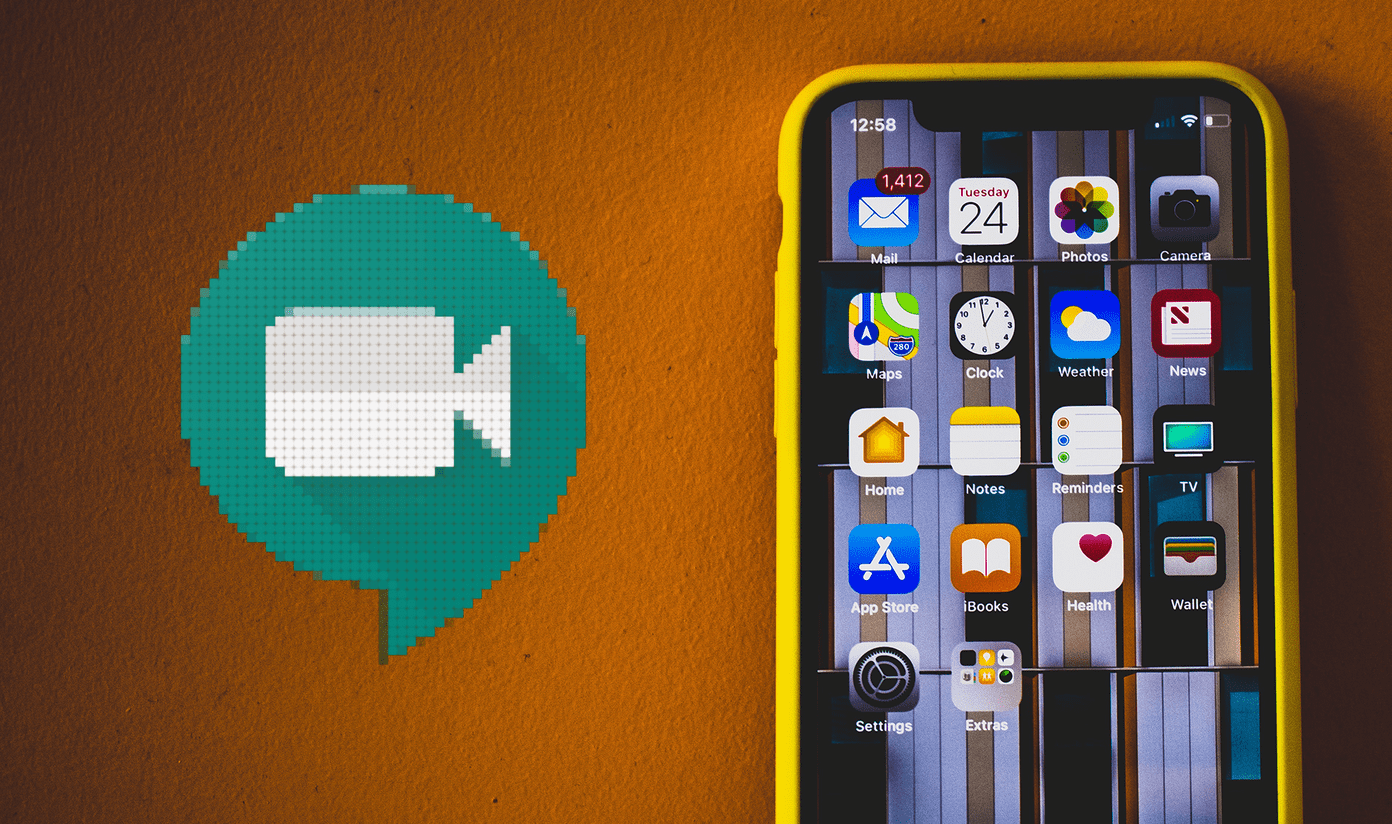When it comes to designing images, you must have heard about two popular graphic designing websites — Canva and Crello. Both let you create captivating graphics with minimal designing knowledge. However, a lot of us get confused as to which one to use? So to clear your confusion, we decided to check them out and tell you which is better. Excited? Let’s get started. Visit Canva Visit Crello
User Interface
Canva and Crello seem like twins when it comes to their user interface. Right from the home page to the editing screen, their design seems similar with minor differences. On the homepage of Canva, you will find a few design templates followed by the designs that you have created. Clicking on the ‘Create a design’ button reveals all templates. In Crello, all the templates are directly available on the home page. Your previously designed images are available in My Projects accessible from the left side. While on the one hand, it separates new and old photos in a better manner, it’s a two-step process overall. When you select any template, both open it in a new window. Again, the interface is remarkably similar. On the left side, you have various features such as templates, text, background, folders, and more. You will find the downloading options on the top-right side. The only thing that differs is the way the settinsg are presented. When you click on any item, it’s settings are present in the top bar in Canva. However, in Crello, they appear as pop-up windows. Further, what I like about Crello is that the subcategories present on the left side are easily visible. They are listed at the top, making it easy to access them, unlike Canva where a few of them are available under each category.
Auto Save
While some may like this feature, others will loathe it. That’s because Canva automatically saves all the templates that you modify under your designs. You can then modify it in the future too. Even if you do a minor change, it will get saved. Things are different for Crello where you need to click on the Save button. Only then you will be able to view them in your projects. You must have guessed now that login is necessarily required to use both the tools.
Design Templates and Animation
Canva has a template for everything. Be it a birthday card, poster, letterhead, resume, yearbook, logo, etc., Canva won’t disappoint. While Crello also offers several templates, it doesn’t come close to Canva. Fortunately, both provide custom dimensions and search feature that makes it easy to find the required template. When it comes to animated graphics, Canva has kept them limited to the premium version. Even though Crello lets you create a square video post for free, it doesn’t offer any animations. You will have to use your video or animation.
Photographs and Elements
Photos play an important role in a graphic designing tool. While both offer the ability to upload images, Canva provides a vast collection of photos — both free and paid. Crello again lacks behind. However, what I liked about Crello is that it separates free and paid photos. Firstly, there is a separate category of Free Photos, and if you use the search, you will find the free pictures at the top followed by paid items. That’s not the case with Canva where the items are mixed. Other than photos, elements also define your image. Both offer a wide variety of elements, but Canva again leads the race. It offers special elements such as charts, gradients, and more, besides shapes, icons, frames, etc. Both provide containers known as Masks (Crello) and Frames (Canvas) to crop images into shapes. If you don’t like the shape crop feature offered by these tools, check other websites.
Collaborate with Others
Crello is designed for a single user, and it doesn’t let you collaborate with others. Canva, on the other hand, is gracious enough to offer the feature in the free version too. Of course, there are certain limitations as compared to the premium account, such as the number of users.
Connect Apps
Whatever you see on the screen, those are the only things that Crello offers. In the case of Canva, you can extend its capabilities using Canva apps. These include free photos from sites such as Pexels and Pixabay, emojis, Instagram, and more.
My Files
As we already know, both let you upload your photos. Crello goes a step further by letting you add your custom fonts too in the free version. It even lets you create multiple folders to organize your images. The feature is missing in Canva. Moreover, I like how Crello keeps all your files under one place where you will find photos, fonts, purchased items, and favorites.
Add Multiple Pages
Canva comes with a unique feature where it lets you create pictures with multiple pages. You can create documents, brochures, etc. as well.
Resize Canvas
Many times, I need the same graphic for multiple mediums such as stories, posts, etc. Sadly, one needs to start fresh in case of Canva if you are using the free version. But thanks to Crello, it offers resizing ability in the free version. Not only that, you can resize according to multiple dimensions with just one click.
Saving Options
Both offer JPG, PNG, and PDF saving options. That’s enough for social media usage. However, sometimes, we need the image with a transparent background, especially while making a logo or similar images. In such a case, Canva kind of disappoints as the feature is limited to the premium version. But guess what? Crello lets you save images with a transparent background in the free version.
Availability
Even though we compared the two tools based on their online versions, you might be wondering about their availability on other platforms. As far as Canva is concerned, it has apps for both Android and iOS. Sadly, Crello is available only on iOS as of now. Download Canva on Android Download Canva on iOS Download Crello on iOS
What’s the Cost
Both use a freemium business model. While Crello offers many useful features for free, Canva keeps some of them restricted to the paid version. In both tools, you can buy extra photos and elements. Canva premium starts from $119 per year and Crello makes it $80 per year. Both offer monthly billing options. If you are worried about watermarks, don’t worry, none of them add it.
Which One to Use
Both. Yes, primarily because each offers something that is lacking in the other. On one hand, Canva has a huge hub of elements, pictures, etc. It even has extra tools like brand logo and color palette generator. However, I feel Crello is simple to use and uncomplicated in nature. And it offers extremely important features for free such as resizing and PNG transparency. Check out both and let us know your favorite in the comments below. Next up: Loved the Canva app? Here’s a detailed guide on how to use it on Android. The above article may contain affiliate links which help support Guiding Tech. However, it does not affect our editorial integrity. The content remains unbiased and authentic.