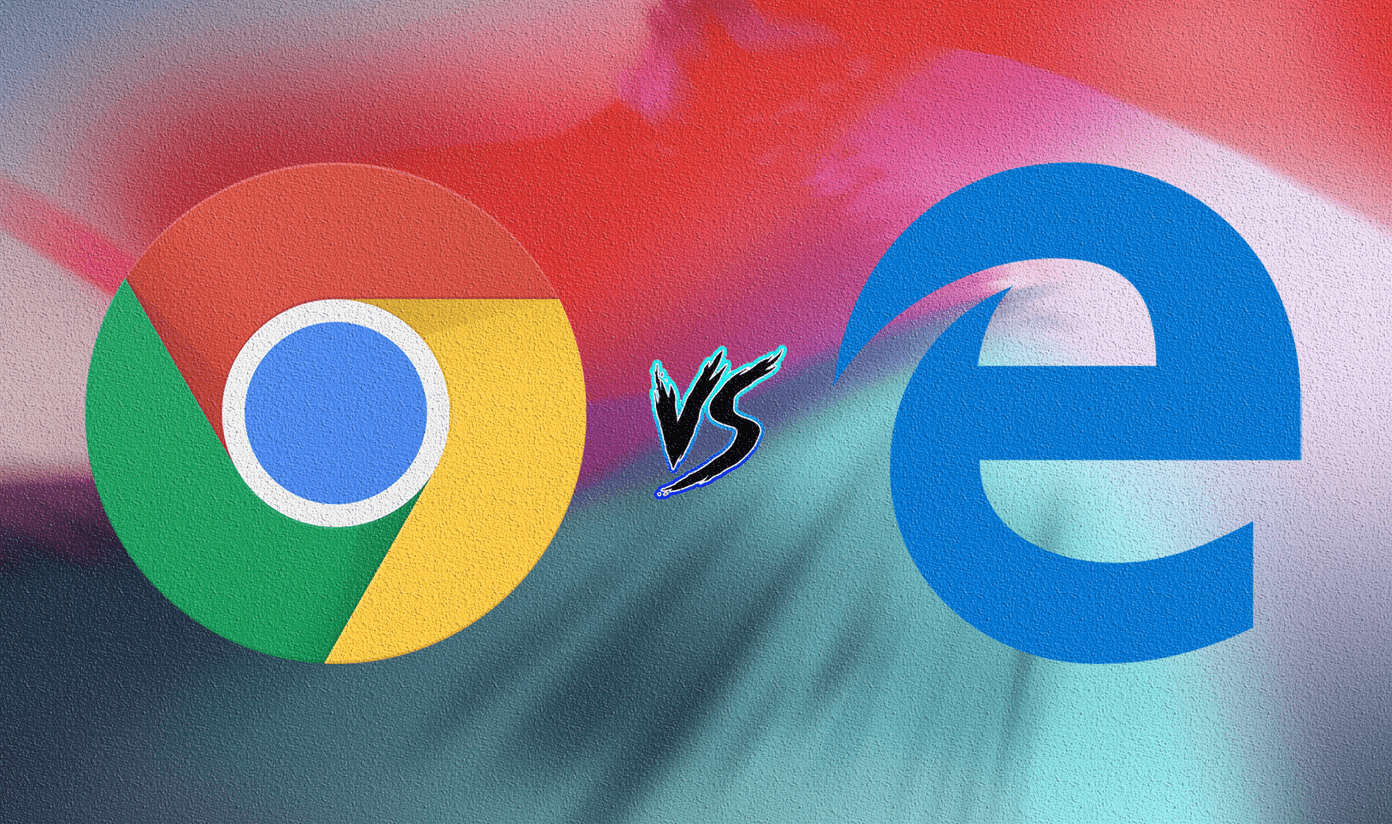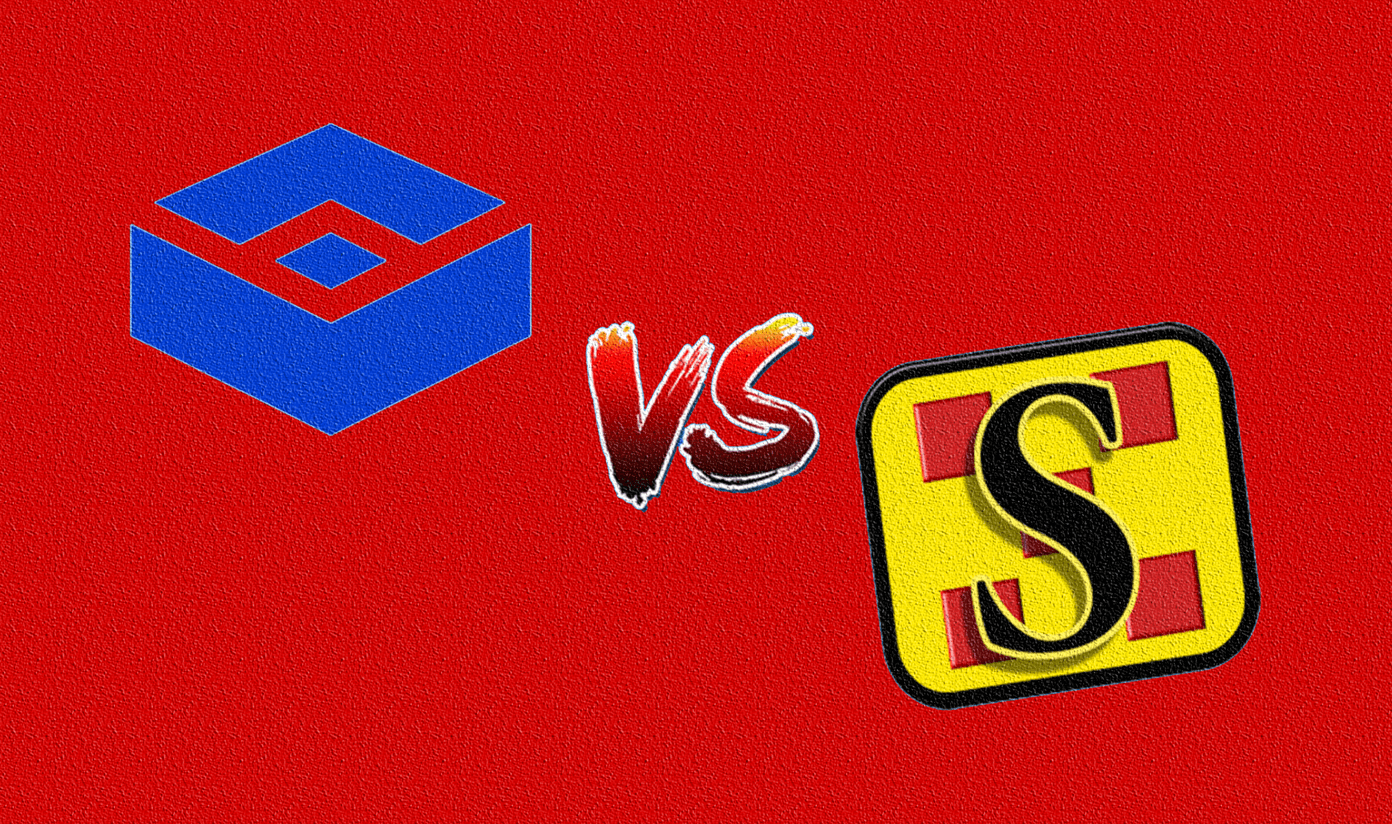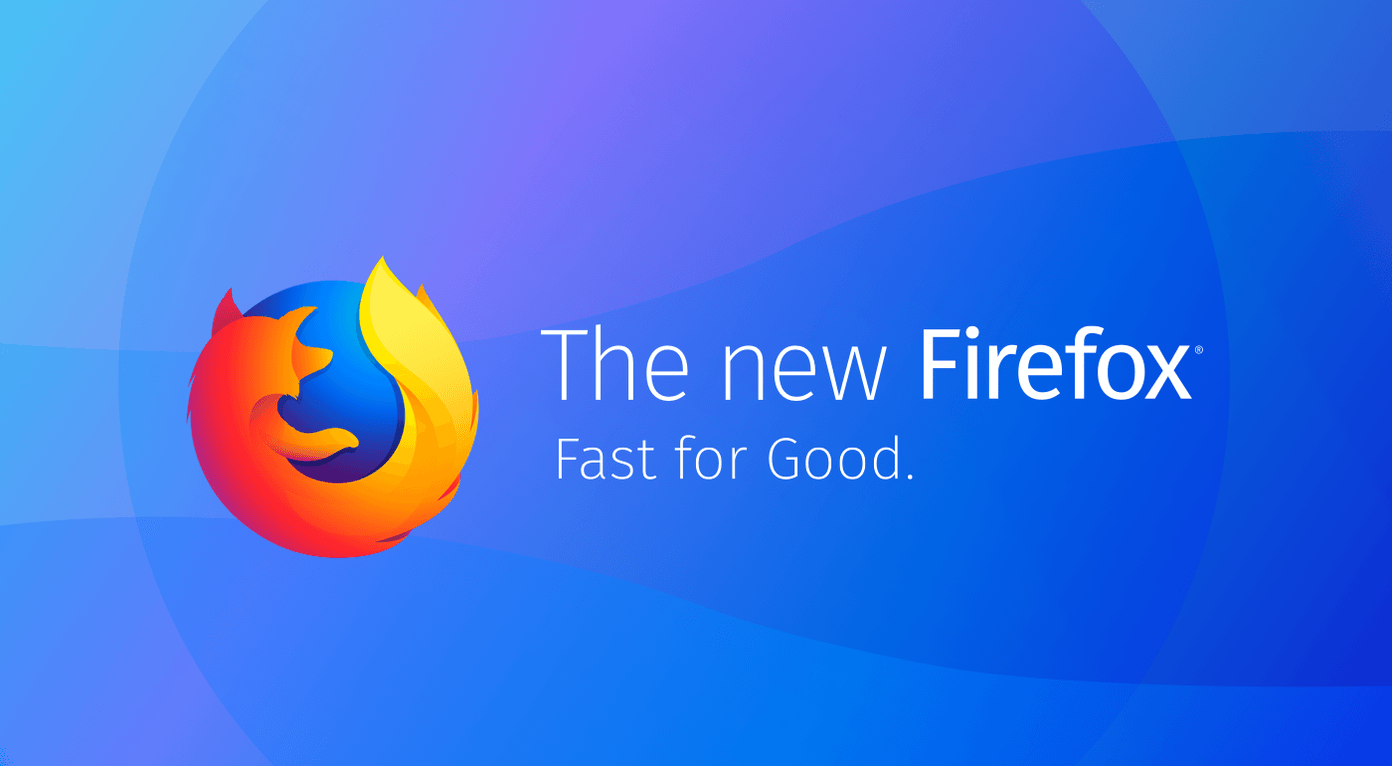Chrome for iOS , each and every one of them were paid. Thankfully, Chrome for iOS is not only a free web browser, it is also the best one that you can have on your iPhone, iPad or iPod Touch. Even more so if you already run Chrome on your Mac or Windows PC, since they sync flawlessly their iOS counterpart. Right from the very first moment you use the app, Chrome prompts you to log in to your Google account and gives you a quick walkthrough via a few slideshows. The app’s design is very clean and when surfing the web it completely avoids displaying a bottom bar, which is definitely welcome since most iOS browsers (including Safari) keep it fixed at the bottom of the screen. This means that to navigate Chrome, you will have to do it from the top bar both on your iPhone and on your iPad. Not that it is a bad thing though since Google has done an stellar job in stuffing the top navigation bar with functionality.
About Chrome For iOS’s Navigation Bar
The main attraction of the navigation bar, and perhaps of the entire app is the ability to use the address bar for both typing in URL and searching, turning into a pretty efficient Omnibar just like the one found on Chrome’s desktop browsers. The moment you start typing something in it, it shows you both URLs and search terms that are relevant to what you are typing, making finding what you want a very fast and smooth experience. A very nice touch to the Chrome iPhone version is that it only shows the back and forward arrows when needed,. So, if you type something in the Omnibar they disappear and if there is no forward page to go to, only the back arrow will show. As is expected from any modern browser, Chrome for iOS also uses tab navigation, although it does it quite differently on the iPhone. While on the iPad the tabs will simply pile up as on any normal desktop browser, on the iPhone Chrome for iOS will stack tabs like cards. In fact, when tapping the top right icon that shows the number of tabs you have open, all of them will be displayed just like cards that you can swipe. To get rid of any tab simply swipe it horizontally in portrait view or swipe it vertically on landscape view until it disappears from the screen.
Keyboard and Menu Bar
The keyboard in Chrome for iOS is also great, since it adds a few buttons that make it even faster to type search queries or URLs. It’s a small detail, but one of many that puts Chrome for iOS ahead of any other browser available on the iPhone, iPad or iPod Touch. The menu button located also at the top right of the screen offers quite a number of options, including the ones to favorite any site and to reload the current one. Other important options here are the ability to share any website, to find a word or phrase in a page, to adjust your settings and of course, to open either websites or bookmarks that you have on other devices running Chrome.
The Sync
If you use Chrome on your other iOS devices and your PC or your Mac, the “Other Devices” options will feel like magic. With it you can easily switch between devices and never lose an open tab, a favorite website or a bookmark. Of course, iCloud already does this with Safari, but in the end what matters is what browser you use on all your devices, and if you have a Mac and especially a Windows PC, then you will most likely be using Chrome. The good thing about Chrome syncing of tabs and bookmarks is that once you sign up using your Google account, you can literally forget about the rest. Tapping any of the options from the top right menu or from the bottom menu when opening a new tab will display either all your open tabs and bookmarks across all your devices, making them instantly accessible. Note: You will also need to be signed into Chrome for Mac and PC if you want to sync your content across your devices. If you haven’t done so and would like to know how to set up Chrome sync on your Mac or PC, click here for a nice thorough guide on how to do it.
Final Word on Chrome for iOS
It has been quite a while but finally we iOS users have a browser that beats Safari. The engines in which both run might be the same due to some of Apple’s rules, but the fresh interface of Chrome and its much cleaner display of websites put it ahead of Safari by a clear margin. The above article may contain affiliate links which help support Guiding Tech. However, it does not affect our editorial integrity. The content remains unbiased and authentic.