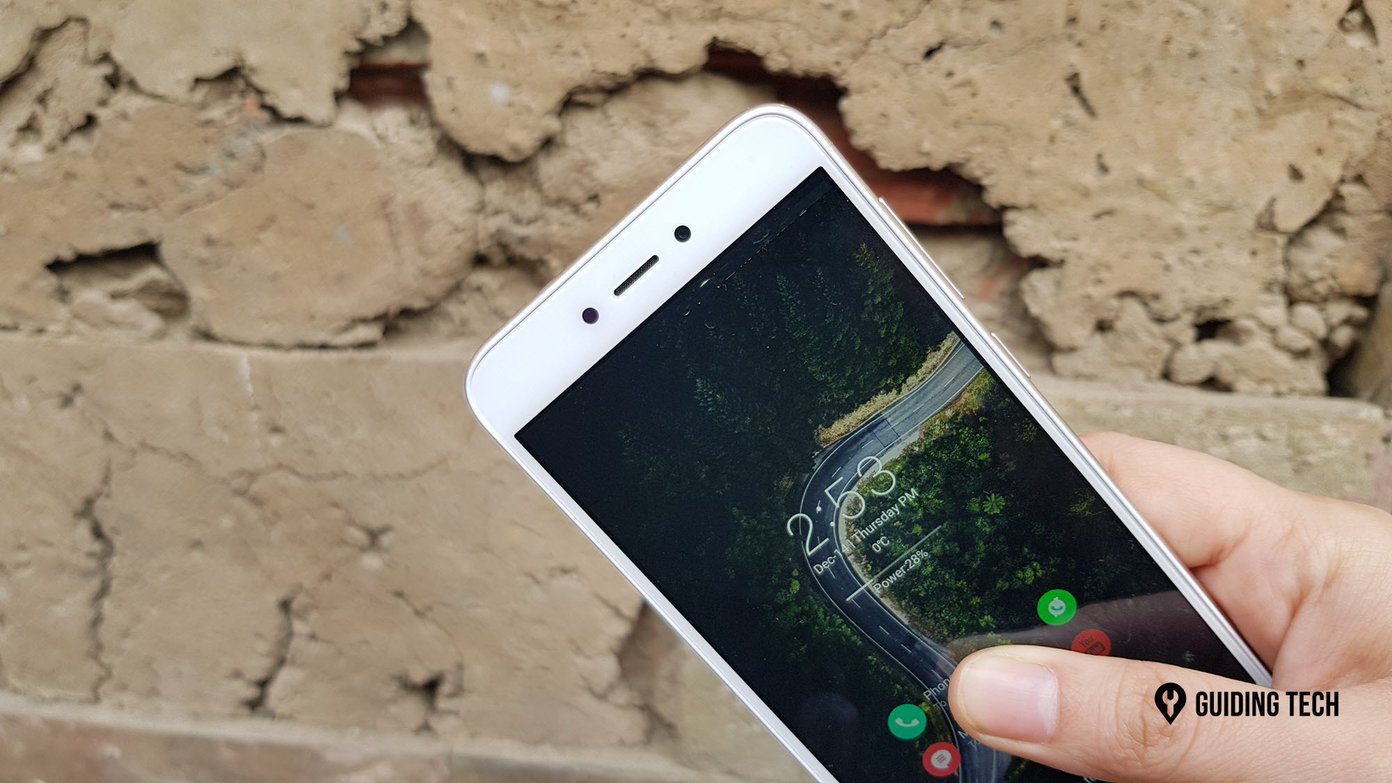So, what are we waiting for? Let’s get started.
1. Disable the Annoying Ads
Ads are perhaps one of the most annoying things about any Xiaomi phone, other than the Redmi K20 series. While the company claims that it’s easy to disable ads, the reality is that it’s not that simple at all. The main issue is that Xiaomi not only pushes system-wide ads, but it also pushes ads through its stock apps. Thankfully, it’s not an irreversible process. You’ll be able to get rid of all the ads in no time if you just follow the steps below. To do so, head over to Settings > Additional Settings > Authorization and revocation. Next, find MSA in the list and then click on the toggle next to it. Next, wait for 10 seconds and then tap on Revoke in the pop-up. You’ll see that revoking authorization for MSA will reduce the number of ads significantly on your phone. Now that the system-wide ads are settled, it’s time to disable the advertising identifier. Disabling that stops Xiaomi from pushing tailored ads. To do so, head over to the Additional Settings > Privacy, and disable the switch for the User Experience Program.
2. Change the Stock MIUI Launcher
Do you like the stock launcher? I am not a big fan of placing all my apps on the home screen. Plus, it’s cumbersome to search for a particular app. Hence, whenever I switch to a Xiaomi phone, the first thing I do after the setup is to install a third-party launcher. The Android fan in you must already know that there’s no dearth of amazing third-party launchers out there. And needless to say, each of them has something different to offer. If you’re looking for a stock Android look, you can give the Rootless Launcher a shot. Or else, you can check out the Nova or Action Launcher if you want a ton of customization options. And if you ask me, even Xiaomi’s Poco Launcher 2.0 is not bad. You can sort and organize the apps as per their color or function, and the customization features do not disappoint.
3. Remove All the Bloatware
Bloatware and phones go hand in hand. And I doubt this will change anytime soon. Xiaomi devices are known to feature plenty of pre-installed apps. And the odds are that you’ll probably never use them. Hence, the only practical solution is to get rid of them right away. The shortest way is to install apps like UnApp, which lets you uninstall multiple apps in one go. Download UnApp
4. Enable Navigation Gestures
Navigation gestures are cool. They are super cool. And the best part is that you can go about your navigation without losing out on precious screen space. To enable navigation gestures, go to Settings and scroll down until you see System & Device. Now, tap on Full Screen Display and select Full Screen Gestures. You can also go through the mini-guide on how to use these navigation gestures. Honestly, it’s quite simple. A swipe up gets you the home screen. To open the Overview selection menu, swipe up and hold. To go back, swipe inwards. That’s all. Simple, see.
5. Tweak the Quick Settings Panel
The best part of Xiaomi phones is that most of the things are customizable as per your preferences, and the Quick Settings menu is no different. You can completely customize it to show the buttons that you use frequently. Yep, you read that right. Open the Quick Settings menu and tap on the Edit button, as shown in the screenshot below. Next, add the options you want (and remove the rest). To do so, hold and drag them to the top half. Simple, isn’t it?
6. Find Your Phone
Find Your Phone should be one of the first settings that you should check. As suggestive of its name, the Mi Phone Finder helps you find your phone if you lose it. To do so, jump over to Settings > Mi Account. Once you have located it, log in with your Xiaomi account. Once done, tap on Mi Cloud and then turn the switch next to Find Device, and that’s about it. The next time you misplace your phone, head over to the Mi Cloud website from your PC, sign in with the same Mi account, and find your registered device. Yeah, you can thanks me later.
7. App Recommendations
Last but not least, let’s talk about some Android apps that will boost your Android experience. First and foremost, we have the SMS Organizer app on our list. If you want to have finer control over your SMS inbox (and not the other way around), this is the app you should go for. Not only does it keep your inbox clutter-free, but it also helps to get rid of all the unnecessary spam messages. Download SMS Organizer Next on our list is Snapseed, and I don’t think this photo-editing app needs any introduction. From ready-made edits to selection-based edits, you can play around with a lot. Download Snapseed Then there’s KM Player for all your media consumption needs. There’s MX Player too, but then the ads are counterproductive. Download KM Player
Let Your Experience Soar!
So, these were some of the first things that you should change on your new Xiaomi phone. As we mentioned above, these minor changes enhance your phone experience by several folds. Next up: Do you share your MIUI-based phone with another person? If yes, read all about Second Space below to share smartly. The above article may contain affiliate links which help support Guiding Tech. However, it does not affect our editorial integrity. The content remains unbiased and authentic.