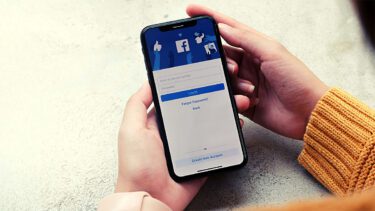For instance, Samsung phones come pre-installed with the Samsung Browser and MIUI running phones offer Mi Browser in addition to Chrome. If the Chrome browser doesn’t suit your choice, Mi Browser is a good alternative. However, Mi Browser has its drawbacks. Case in point: the annoying news feed. If it bothers you every time you launch a tab, you can disable it. We’ll tell you how to do that and retain your sanity. Let’s begin.
Why Disable the News Feed
When you open Mi Browser, this is how the start page typically looks like: Who would want such an overwhelming tab? And it’s not just a single start page, but every new tab features a news feed — Hey Mi, I never asked for one! The news feed is vexatious and gaudy. That’s not the end of the ordeal; it’s also heavy on data usage. Opening a new tab refreshes the feed to post new content every single time. Sadly, there is no direct setting to disable the feed. However, a workaround exists where you need to change the start page to a custom page such as Google or anything else. Once you do so, that particular page will open for every new tab. Now that you know why it’s better to disable the news feed, here’s how to do it.
Hide News Feed
To do so, follow these steps: Step 1: Open Mi Browser and tap on the three-bar icon at the bottom. From the menu, select Settings. Step 2: Scroll down under Settings and tap on Advanced. Step 3: Tap on Set start page and choose Custom. Step 4: Enter a URL of your choice. I would suggest keeping it as www.google.com for it would open the Google search page every time making the search easily accessible. It has another plus point — the page is lightweight so that it won’t gobble down your data.
Disable Mi Browser Notifications
Besides the annoying news feed, Mi Browser comes with another headache. I’m talking about its notifications. Here is how my phone’s notification panel looks like: If you have never experienced them, you are lucky! But those of you who are going through the painful journey of swiping away the unnecessary notifications from Mi Browser, we are happy to help. Unlike news feed, turning off notifications in Mi Browser is a simple process. Here are three methods to do it.
Method 1: From Mi Browser Settings
Step 1: Launch Mi Browser and tap on the three-bar menu. Select Settings from the menu. Step 2: Tap on Notifications and turn the toggle off for Notifications on the next screen.
Method 2: From Notification Panel
When a notification arrives from the browser, tap and hold the notification right on the notification panel and then turn the toggle off for notifications.
Method 3: From System Settings
Another way to disable notifications is to use system settings. Here are the steps to do it: Step 1: Open Settings on your phone and navigate to Installed apps. Step 2: Under Installed apps, look for the Browser app. Tap on it. Step 3: Tap on Notifications. Turn the toggle off for Show notifications.
Remove Mi Browser as Default Browser: Bring Back Chrome
If you no longer want to use Mi Browser, it’s time to bid farewell to it and switch to our beloved Chrome (or any browser you like). There are two ways to remove Mi Browser from being the default one. Here are both of them.
Method 1: From Browser Settings
Step 1: Open Mi Browser and go to Settings by tapping on the three-bar menu. Step 2: Turn off the toggle next to Set as default browser.
Method 2: From System Settings
Step 1: Open your phone Settings and go to Installed apps. Step 2: Tap on the three-dot icon at the top-right corner and select Default apps from the menu. Step 3: Tap on Browser and select the browser of your choice on the next screen.
Good Bye Feed
The feed isn’t limited to two posts. Scrolling down on the start page reveals a full-fledged feed that fosters randomly generated content from various categories such as sports, technology, entertainment, and more. While some may like to get their daily dose of news from this feed, I loathe it. Changing the home page bought a new life to Mi Browser. If you are a Mi fan, they recently launched a cool, lightweight and ad-free browser known as Mint Browser. Do give it a spin. Next up: Is stock Android better than custom firmware like MIUI? Or is MIUI feature rich than stock Android? Find the answers in the comparison post of stock Android and MIUI. The above article may contain affiliate links which help support Guiding Tech. However, it does not affect our editorial integrity. The content remains unbiased and authentic.





























![]()

![]()