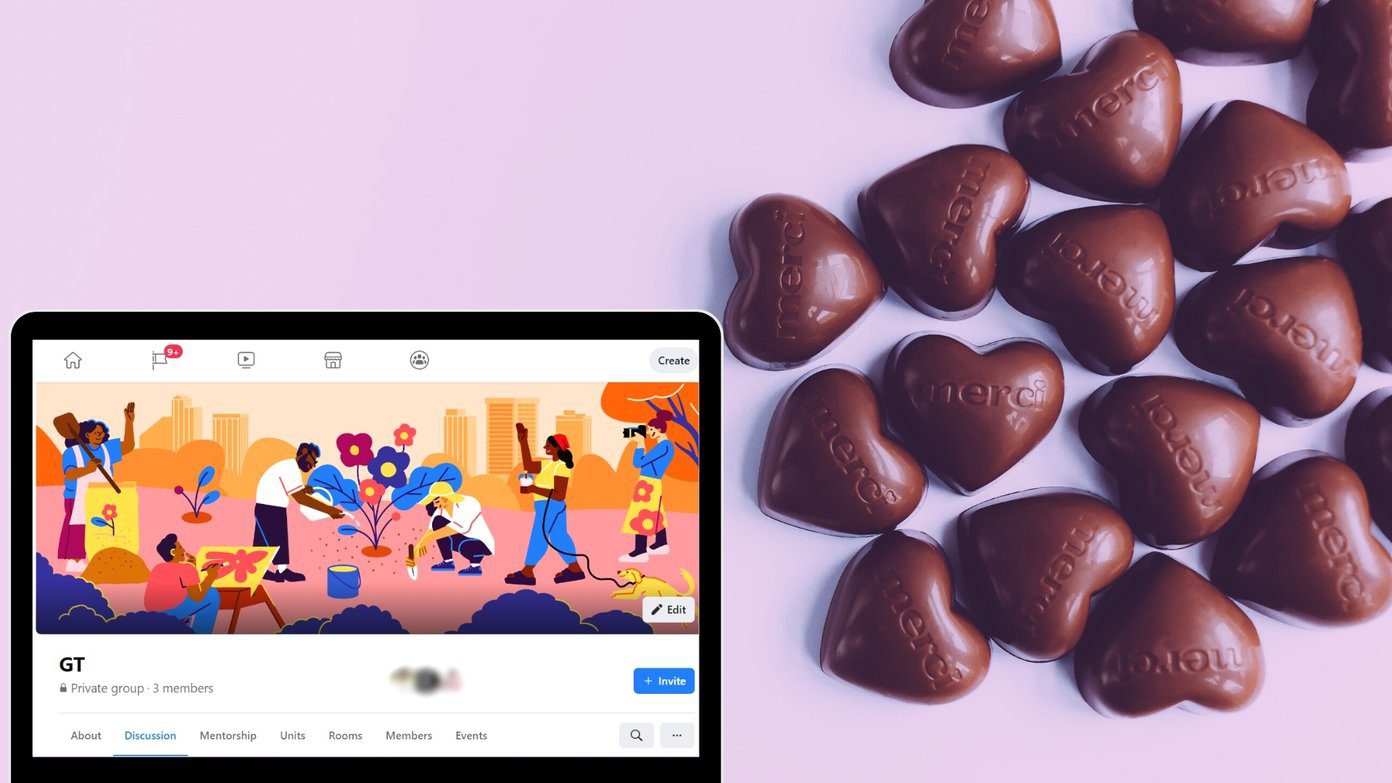Moreover, if you are not using it or do not intend to use it in the near future, the HomeGroup option might be a waste as part of the Explorer Navigation Pane. If that is the case, let us look at how to remove and disable the feature temporarily.
Steps to Disable and Hide HomeGroup Settings
There are two steps to this process. First, you must change HomeGroup settings. Then, you should also disable the associated system services. Step 1: Navigate to Windows Control Panel -> Network and Sharing Center. The easiest work through is via the Start Menu. Step 2: On the left pane toward the bottom you will see few options. Click on the link for HomeGroup. Step 3: A window for HomeGroup settings will come up. Click on Leave the homegroup in order to deactivate this feature. Again click on Leave HomeGroup option and wait for sometime so that the settings are applied. Once you do this you will no longer be able to share files, folders and devices with other computers, if any were connected to the network. The next part of the process is to disable the HomeGroup services so that the option is washed away from the Navigation Pane and no pop-up asks to a create such a group. Step 4: Launch the Windows services by opening Run dialog (Win key + R) and entering the command services.msc. Step 5: Scroll down till to find the two HomeGroup services- Listener and Provider. Step 6: Double click on each one of those to open them. Keep the General tab highlighted and choose Disabled from the Stratup type menu. Click on Apply and Ok. This will disable all HomeGroup services and once you restart your computer the Navigation Pane option will no longer appear. In order to revert back to the previous settings you can manually start the services and create a new group by navigating to the same Control Panel location. Cool Tip: Sometimes when you fail to connect to a network or Wi-Fi connection you could try disabling the HomeGroup services. It happens to work more often than expected.
Conclusion
The HomeGroup feature is a good thing to have if you plan to use multiple computers on the single network and want to optimize the use of resources (in terms of space, programs and devices). And, if you do not need it, you can do what we just suggested. Do you know of any other such tricks? Let us know in the comments section. The above article may contain affiliate links which help support Guiding Tech. However, it does not affect our editorial integrity. The content remains unbiased and authentic.
![]()






![]()