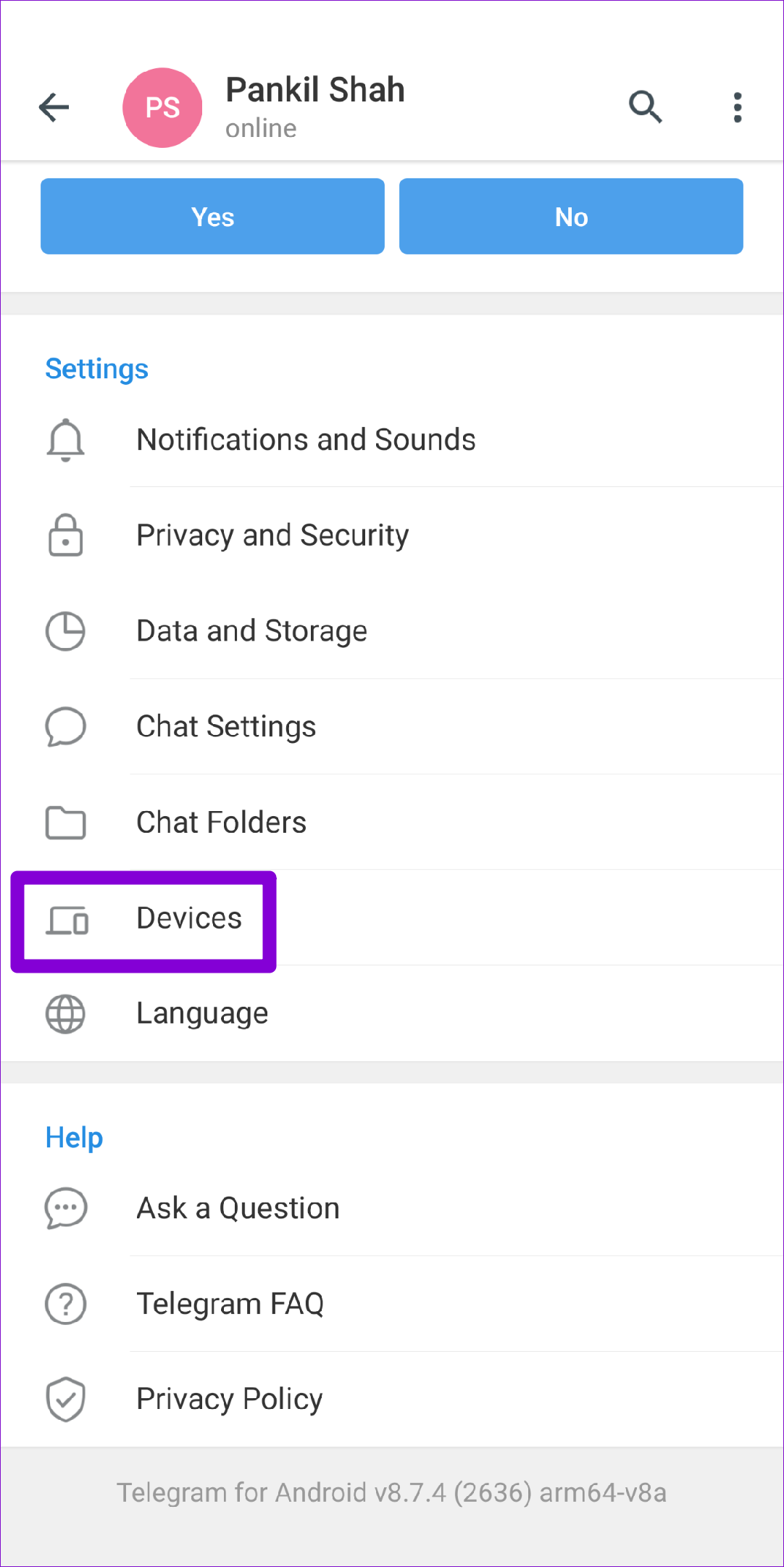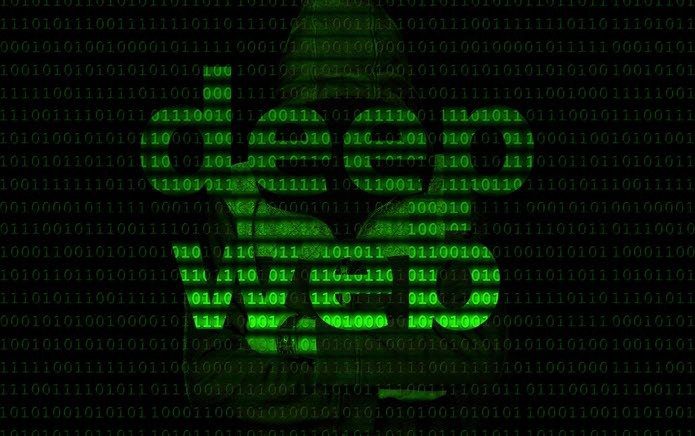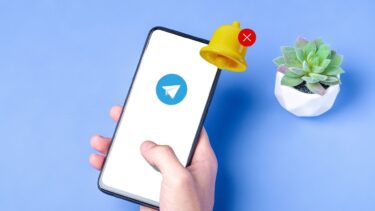Whether TelegramWeb is failing to sync your messages or not responding entirely, you’ll need to fix it to avoid missing any messages from friends, groups, and channels. This guide has a few troubleshooting tips to fix the issue quickly. So, let’s get right to it.
1. Reactivate Telegram Web Session
If Telegram Web isn’t showing new messages or you are having trouble sending them, you can try signing out and signing back in. This will reconnect Telegram for web to its servers and resolve any minor issues. Here’s how you can go about it. Step 1: In Telegram Web, click on the three horizontal lines in the upper left corner and select Settings from the menu that appears.
Step 2: Next, use the three-dot menu icon at the top to select the Log Out option.
Alternatively, if Telegram Web isn’t responding at all, you can also terminate your web session from the Telegram app on your Android or iPhone. Here’s how. Step 1: Open the Telegram app on your phone. Tap on the three horizontal lines in the top left corner to open Settings.
If you’re using Telegram on your iPhone, tap on the Settings tab in the bottom right corner.
Step 2: Scroll down to tap on Devices.
Step 3: Select your Telegram Web session and tap on Terminate Session at the bottom.
Navigate to Telegram Web on your PC and sign in with your phone number or scan the QR code. Then, check to see if you can use Telegram Web.
2. Check Telegram Server Status
If reactivating the Telegram session doesn’t work, you should check Telegram’s server status before proceeding with the other solutions on this list. You can visit a website like Downdetector to verify if others are experiencing similar issues.
If the servers are down, you have no option but to wait for Telegram to fix the issue.
3. Disable Browser Extensions
Third-party extensions let you enhance your browser’s functionality in various ways. There’re plenty of extensions for Telegram Web that allow you to apply themes, share links, and add extra features. If you’ve been using any of these extensions, one of them could be responsible for the issue. To be sure of it, you’ll have to disable all the extensions on your browser and use Telegram Web. In Google Chrome, type in chrome://extensions in the address bar and press Enter. Turn off all the extensions one by one.
Similarly, if you’re using Telegram on Microsoft Edge, type in edge://extensions in the address bar and press Enter. Use the toggles next to extensions to turn them off.
Restart your browser and try using Telegram Web again. If this helps, then you can enable all the extensions individually to isolate the one causing the issue.
4. Clear Browser Cache and Cookies
Besides extensions, corrupted or old browsing data can also prevent Telegram Web from functioning correctly. If that seems to be the case, you can try clearing the browser cache and cookies. To clear browsing data in Chrome or Edge, press Ctrl + Shift + Delete (Windows) or Command + Shift + Delete (macOS) on your keyboard to open the Clear Browsing Data panel. Use the drop-down menu next to Time Range to select All time and mark the boxes that read ‘Cookies and other site data’ and ‘Cached images and files.’ After that, hit the Clear data button to proceed.
Similarly, you can clear cache and cookies for any other browser you might be using. Once cleared, try using Telegram Web to see if it works fine.
5. Disable VPN
Several countries ban the use of Telegram due to concerns over its privacy-focused features and unwillingness to corporate with the respective governments. If you are using a VPN connection on your PC and connected to a country’s server where Telegram is banned, the service will not work. You can try switching to a different server or disable VPN momentarily to use Telegram Web.
Working Again
Telegram Web is a great alternative if you spend most of your day working on a computer. However, such issues with Telegram Web can ruin your experience. Hopefully, the above solutions have helped you fix any issues with Telegram Web, and you can connect with your friends again. The above article may contain affiliate links which help support Guiding Tech. However, it does not affect our editorial integrity. The content remains unbiased and authentic.