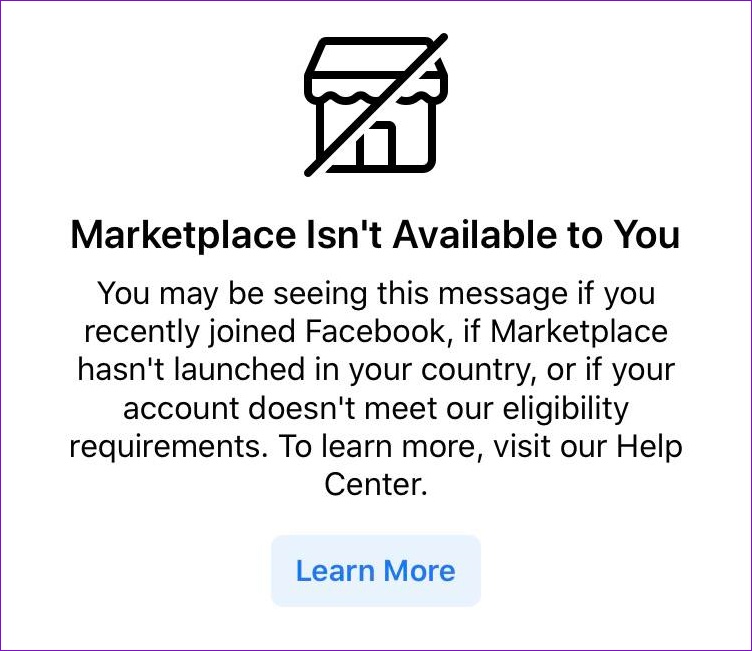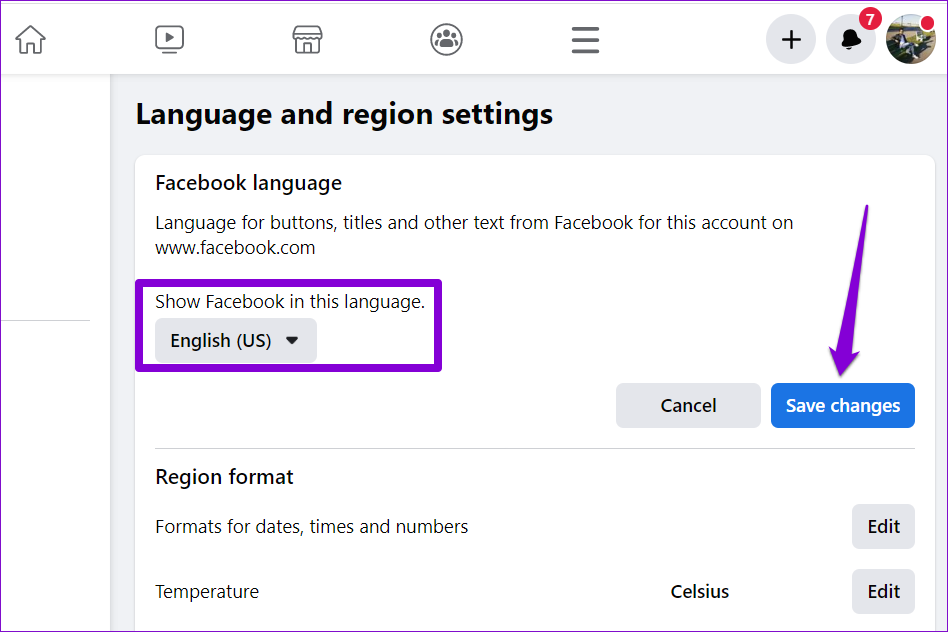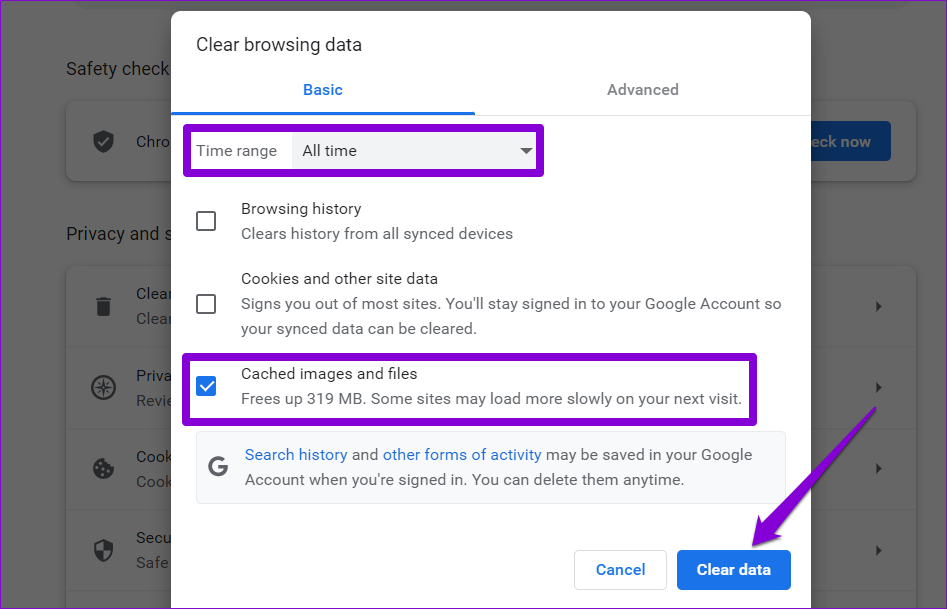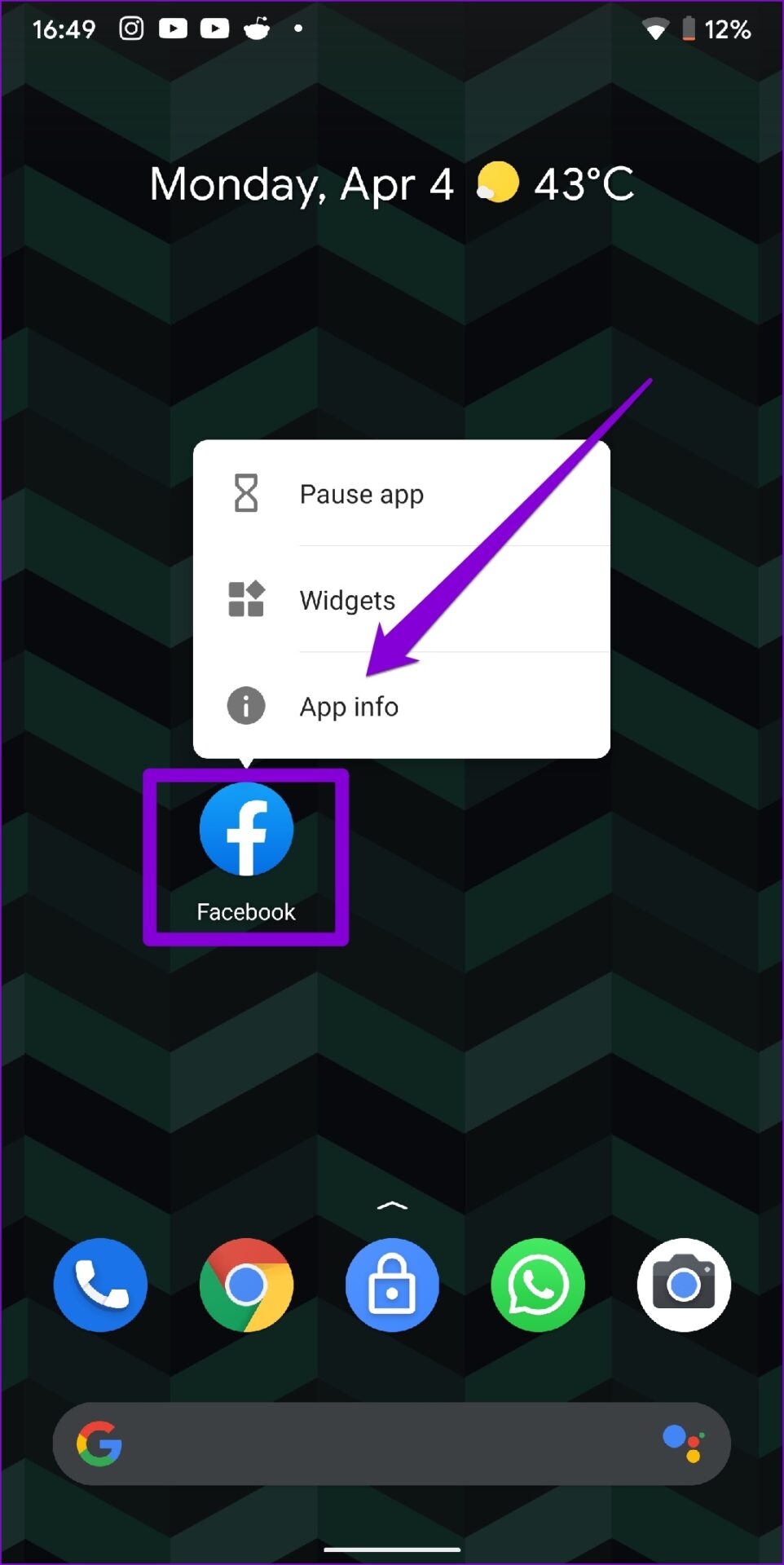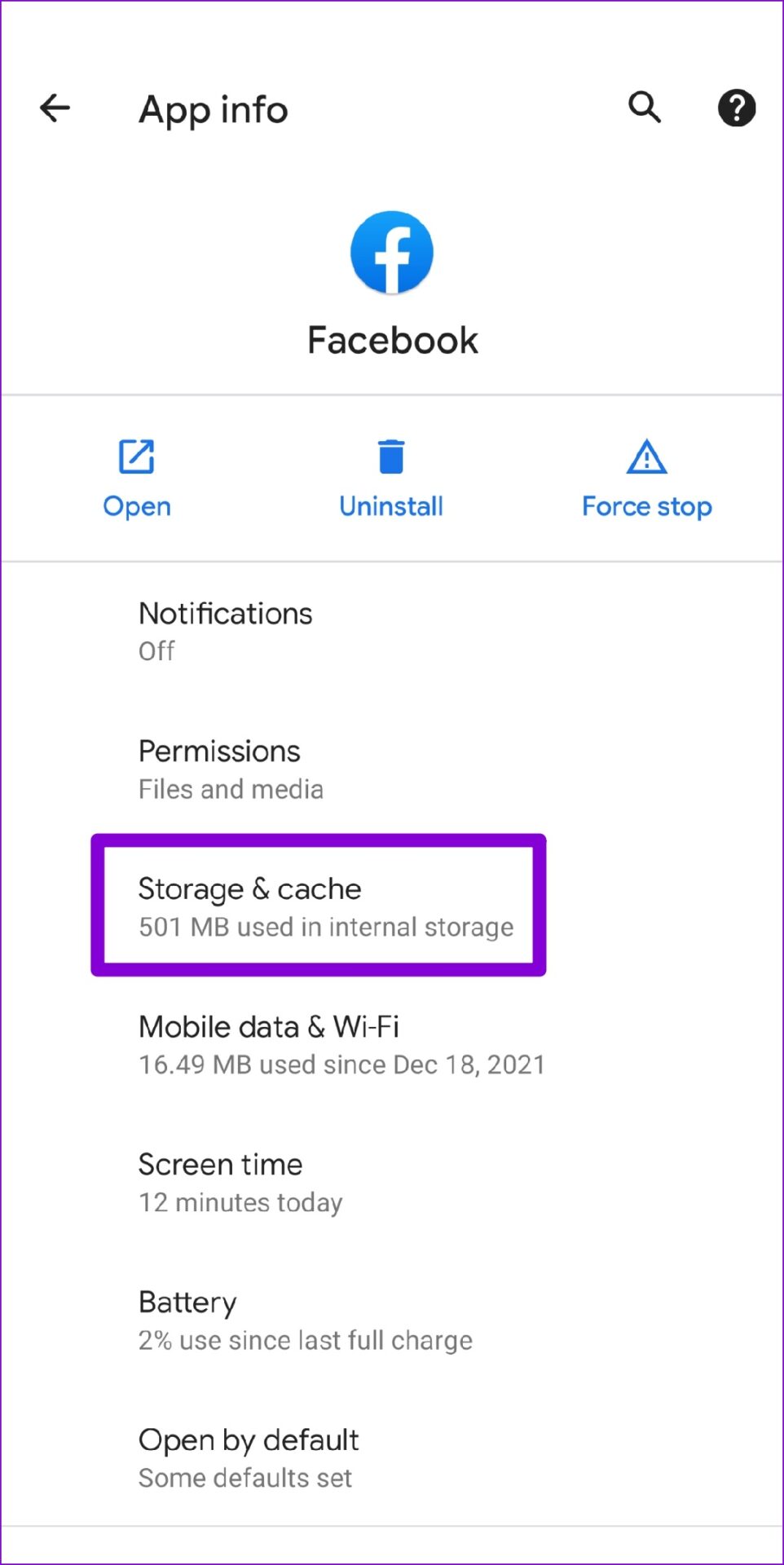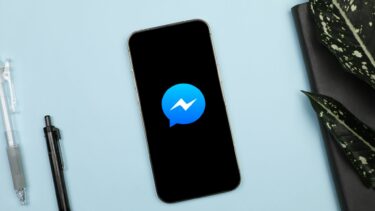Whether Facebook Marketplace is not working correctly or missing entirely, this guide has some troubleshoot tips that can help. So, let’s check it out.
Why Facebook Marketplace May Not Be Available for You
Aside from technical issues, here are some common reasons why the Facebook Marketplace tab may not be visible in the app or website.
You’re under 18. Facebook Marketplace is only available to users who are at least 18 years old. You’re in a country where Marketplace is not available. Here is a list of countries where Facebook Marketplace is available. Your Facebook account is relatively new. Facebook restricts new users from accessing the Marketplace in order to prevent scams. You’ve previously violated Facebook’s Marketplace policies. In such cases, Facebook may block your access to the Marketplace.
If you can’t access Facebook Marketplace despite meeting all of the requirements, you can use the following troubleshooting tips to fix the issue.
1. Check Language Settings
Facebook Marketplace is only available in popular languages such as English, Hindi, French, Spanish, Chinese, and others. So, if you’re using Facebook in one of the unsupported languages, you won’t see the Marketplace tab. Follow the steps below to change your language on Facebook. Step 1: Open Facebook in your preferred web browser. Click on your profile icon in the top right corner to visit Settings and privacy.
Step 2: Select Settings.
Step 3: Use the left pane to navigate to the Language and Region tab. Then, click the Edit button next to Facebook language.
Step 4: Use the drop-down menu to select one of the supported languages and click on Save changes.
After you return to the Facebook home page, you’ll see the Marketplace tab.
2. Sign Out and Sign In
If your issues with the Marketplace are only occurring due to a temporary glitch, you should be able to resolve them by signing out of your Facebook account and signing back in. To do so, tap the profile icon in the top right corner and select Log Out.
After that, sign back into your Facebook account and check if you can access Marketplace.
3. Disable Browser Extensions
If you use any third-party extensions to block ads or enhance your Facebook experience, one of those extensions might be responsible for the issue. To verify this possibility, you can disable extensions on your browser and try using Facebook Marketplace again. If you’re using Facebook in Google Chrome, type in chrome://extensions in the address bar and press Enter. Turn off all extensions.
Similarly, if you’re using Microsoft Edge, type in edge://extensions in the address bar and press Enter. Use the toggles next to extensions to turn them off.
Restart your browser after this and try accessing Facebook Marketplace. If this solves your problem, you can enable all the extensions to isolate the one causing the issue.
4. Clear Cache Data
Old temporary files stored by your browser or the app can also lead to such problems. In most cases, you can fix the issue by clearing existing cache data. To clear browsing data in Chrome or Edge, press Ctrl + Shift + Delete (Windows) or Command + Shift + Delete (macOS) on your keyboard to open the Clear Browsing Data panel. Use the drop-down menu next to Time Range to select All time and mark the box that reads ‘Cached images and files.’ After that, hit the Clear data button.
If you’re using Facebook on your Android phone, you can employ the following steps to clear cache data. Step 1: Long-press on the Facebook app icon and select App info from the menu that appears.
Step 2: Go to Storage & cache and tap the Clear cache option from the following menu.
5. Update Facebook App
Facebook regularly releases app updates to introduce new features, fix known bugs, and improve app performance. If you haven’t updated the Facebook app in a while, then you may encounter such issues. Update the Facebook app from Play Store or App Store and see if that improves the situation. Facebook for Android Facebook for iOS
6. Request Facebook to Restore Your Marketplace Access
If you violate any of Facebook’s Commerce Policies or Community Standards, the company may end up blocking your access to the Marketplace. In that case, you’ll see a message that reads ‘You Can’t Use Marketplace Right Now’. However, if you believe that you haven’t violated any of the policies, you can request Facebook to restore your Marketplace access. To do so, head over to the Marketplace tab, click on Request Review and fill out the form that appears.
Facebook’s team should respond to your request within 24 hours.
Buy or Sell Items on Facebook Marketplace
Hopefully, one of the solutions listed above has helped you fix the Facebook Marketplace not working issue and you can buy or sell items as before. As always, let us know which solution worked for you in the comments below. The above article may contain affiliate links which help support Guiding Tech. However, it does not affect our editorial integrity. The content remains unbiased and authentic.