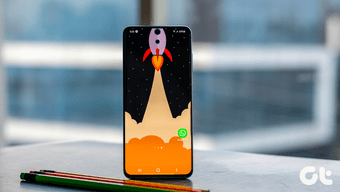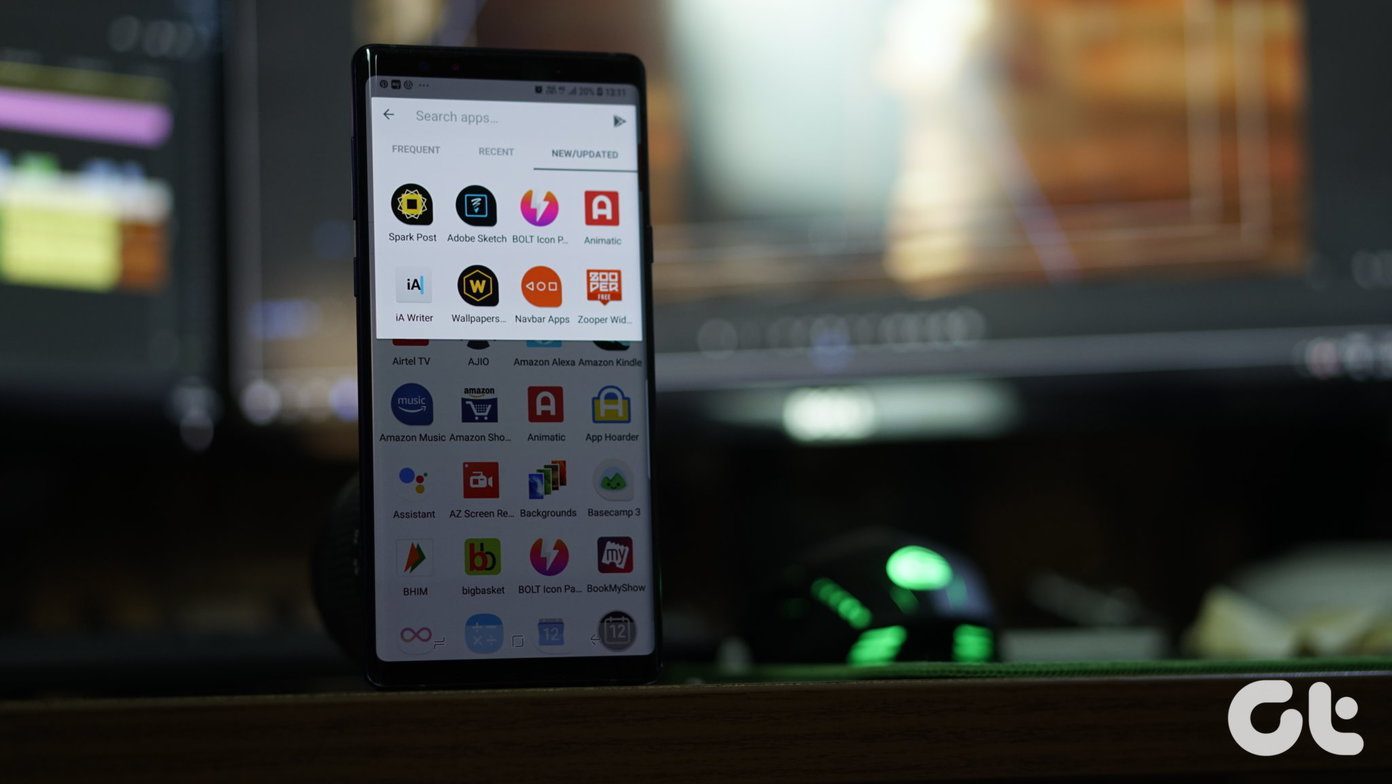However, no phone is self-sufficient and needs its share of third-party apps — whether it’s an image-editing app that can parse RAW images or something as basic as a note-taking app. In this post, we have compiled a list of the top seven (7) must-have apps for the Samsung Galaxy S20 (or the Galaxy S20 Plus or Galaxy S20 Ultra) to elevate the entire experience. Let’s get started.
1. Edit Those Cool Videos: Adobe Premiere Rush
If you record plenty of videos on your Galaxy S20, Galaxy S20 Plus, and S20 Ultra, the Adobe Premiere Rush is a must-have Android app for you. Though it’s exclusive to Samsung phones, it’s not baked in the operating system. Instead, you’ll have to download it from the Galaxy App Store. Unlike most of the video editing apps out there, it provides a polished interface and bundles handy features, such as customizable Motion Graphics templates, audio mixing, AI-powered audio clean up, among others. Other than that, you’ll be able to rotate the video as per your choice. And yeah, the built-in transitions make the videos look dope. You can share videos straight to Instagram, TikTok, and YouTube. Download Adobe Premiere Rush
2. Copy Like a Boss: Universal Copy
Over the years, the process of copy and paste on phones has become pretty simple. Long-press on the text that you want to copy, and the clipboard will come to life. But, you can’t copy all the text that is out there. For example, you man want to copy text on PDF, Instagram captions, text on images, among others. And that’s where the Universal Copy app comes into the picture. This app makes it possible to copy text from anything – be it an image or a PDF file. And using the app is easy. Simply activate it and copy the required lines. After that, it’s business as usual. The best thing about Universal Copy is that you need to tap on the sticky notification to activate it. Yep, no hassle of searching for it on the app drawer. It’s out there just within your reach. Download Universal Copy
3. Kick out the Junk: Files by Google
Has your new Galaxy S20 already filled up with memes and other junk forwards? If yes, it’s time you got the Files by Google App. This nifty app not only manages your files like a boss but also doubles up as a nifty cleaner. From unwanted duplicate files to memes and large files, it lets you clean them all in a single tap. And typical of most Google apps, the app’s interface is simple and clutter-free. Everything is arranged neatly. You just need to press the right buttons. Apart from that, Files by Google also lets you share and receive files and photos from your neighbors via Wi-Fi Direct. So, if you are not a big fan of the built-in Quick Share, this is the function you can use. It’s simple and quick. Download Files by Google
4. Manage Your To-Dos: Google Keep
If you are not a big fan of the Samsung Notes app for its lack of an intuitive interface, it’s time you got back to Google Keep. One of the primary advantages of this app is that it is available on major platforms and has a web version as well. That means you can continue your work from your desktop. Cool, right? Apart from that, you can collaborate with your friends and colleagues over shared notes. On top of that, the app is pretty intuitive and supports gestures. If that was not enough, the OCR (Optical Character Recognition) feature of Google Keep is pretty great. Download Google Keep
5. Paint Pretty Pictures: Snapseed & Lightroom
Clicking a photo is only half the job done. A photograph is incomplete if you do not polish it off with some post-production tweaks. While the built-in editing suite lets you do the basic stuff like adjusting the brightness and saturation levels, at times, it’s not enough. And that’s why you need image editing apps like Snapseed and Lightroom to come to your rescue.
1. Snapseed
Snapseed is one of the best photo editing apps out there. From editing RAW photos (Camera settings > Save Options > Save RAW copies) to selective edits to HDR addition, it has plenty of tricks up its sleeves. So yeah, you have complicated-sounding tools like HDR scape and Retrolux rubbing shoulders with common tools like Perspective and White Balance. And similar to most Google apps, the app has plenty of hidden settings. Plus, the ready-made filters are the cherry on top. Learn all the ropes regarding the settings and filers of this app and you’ll be sorted. Download Snapseed
2. Adobe Lightroom
Another photo editing app that lets you experiment with images is Adobe Lightroom. If you have never worked with it before, let me tell you that this one lets you play with RAW images. Furthermore, there are many cool and powerful tools such as lighting sliders noise reduction, profile-based lens corrections apart from the standard color-correcting features. Need I mention that it is a go-to tool of the photography experts? But before you get down to it, let me tell you that that app interface looks a tad complicated initially. However, it has many tutorials built inside help you learn everything gradually. Do note that you may require Adobe Creative Cloud subscription to use all the features of this app. Download Adobe Lightroom
6. Paint Your Photos in a New Light: Pixlr
The Single-take mode is one of the best camera features on the Galaxy S20 and its variants. This nifty mode short records videos using all the lenses of your phone’s rear camera and divides the same into neat stills (and short video clips), perfect for collage. If you want a simple photo editing app, with a ton of features, Pixlr is the app you should get. With ample filters, brushes, overlays, it makes editing pictures a walk in the park. Pixlr also bundles a couple of great templates, thus making your photos ready for social media. Download Pixlr
7. Enhance that Display: 4K AMOLED
Do you change the home screen backgrounds often? Do you like your phone’s lock screen to sport different high-resolution images? It would be a shame if you don’t jazz up the background and make the best of the display. That’s why you should get the 4K AMOLED wallpaper app. As suggestive of its name, this app bundles several cool and beautiful dark images in 4K to grace your phone’s home screen and lock screen. And as you may have guessed, there are a ton of images spread across many categories. Pus, for any image, there are two options to pick from — 1080p or 4K. Download 4K AMOLED
Elevate the Experience
So these were some of the best Android apps that you can install on your Samsung Galaxy S20 to boost the user experience. Apart from the above, it’s good to have a proper backup mechanism to store your photos and files. While for photos, Google Photos seems to be the ubiquitous choice for many, there are many options for files and other documents. Which app do you use to take a backup of your files? Next up: Is Google Photos the right service to store your photos? Read the following comparison to see if Dropbox suits your needs better. The above article may contain affiliate links which help support Guiding Tech. However, it does not affect our editorial integrity. The content remains unbiased and authentic.