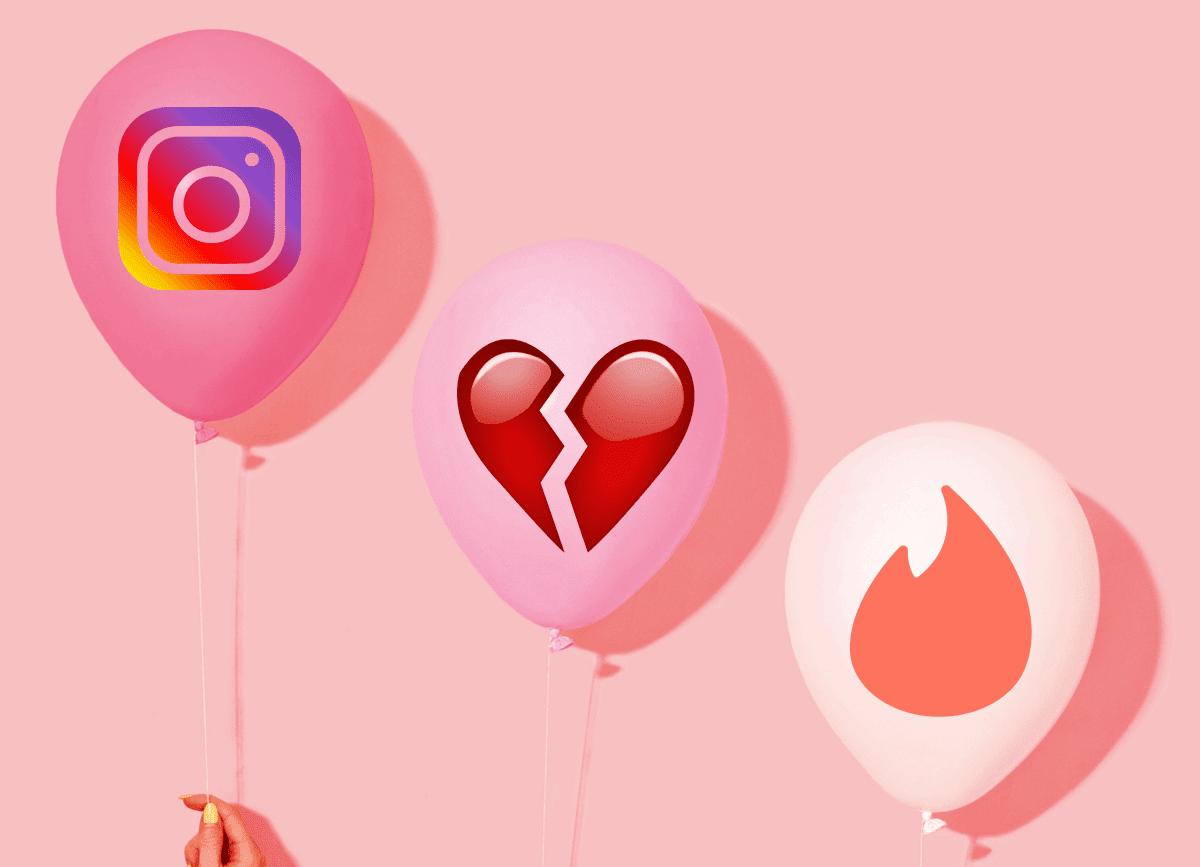ReadyBoost is a feature in Windows which helps it make use of the flash memory of an external USB flash drive when it needs it. It can speed up PC when RAM goes over limit, and also works with multiple devices in Windows 7. Here’s a step by step process to use this feature.
- Plug in memory card or flash drive.
- Now go to My Computer section and right click on Removable Disk. (In this case G: drive is my Kingston flash drive that I’ve got attached). Note: If you’ve got Autorun enabled then ReadyBoost should be one of the options in that box. You could use it directly from there.
- Select Properties from the context menu.
4. A properties screen will appear. Go to the “Readyboost” tab. Now check the option next to “Use this device”. Also select space to reserve system speed. If you can’t decide the space, then check the Windows recommendation below.
You can also click on the option “Dedicate this device to Readyboost”. This option will use maximum available space on the external media for Readyboost process. That was how you could use this nifty ReadyBoost option to speed up your computer when it runs low on RAM. Note: According to Windows 7, your flash drive should have at least 1 GB free space. For best results you should use flash drive with double the amount of RAM space available in your computer. This means, if you are using 2 GB RAM in your computer then use a flash drive of 4 GB memory space would be good. The above article may contain affiliate links which help support Guiding Tech. However, it does not affect our editorial integrity. The content remains unbiased and authentic.