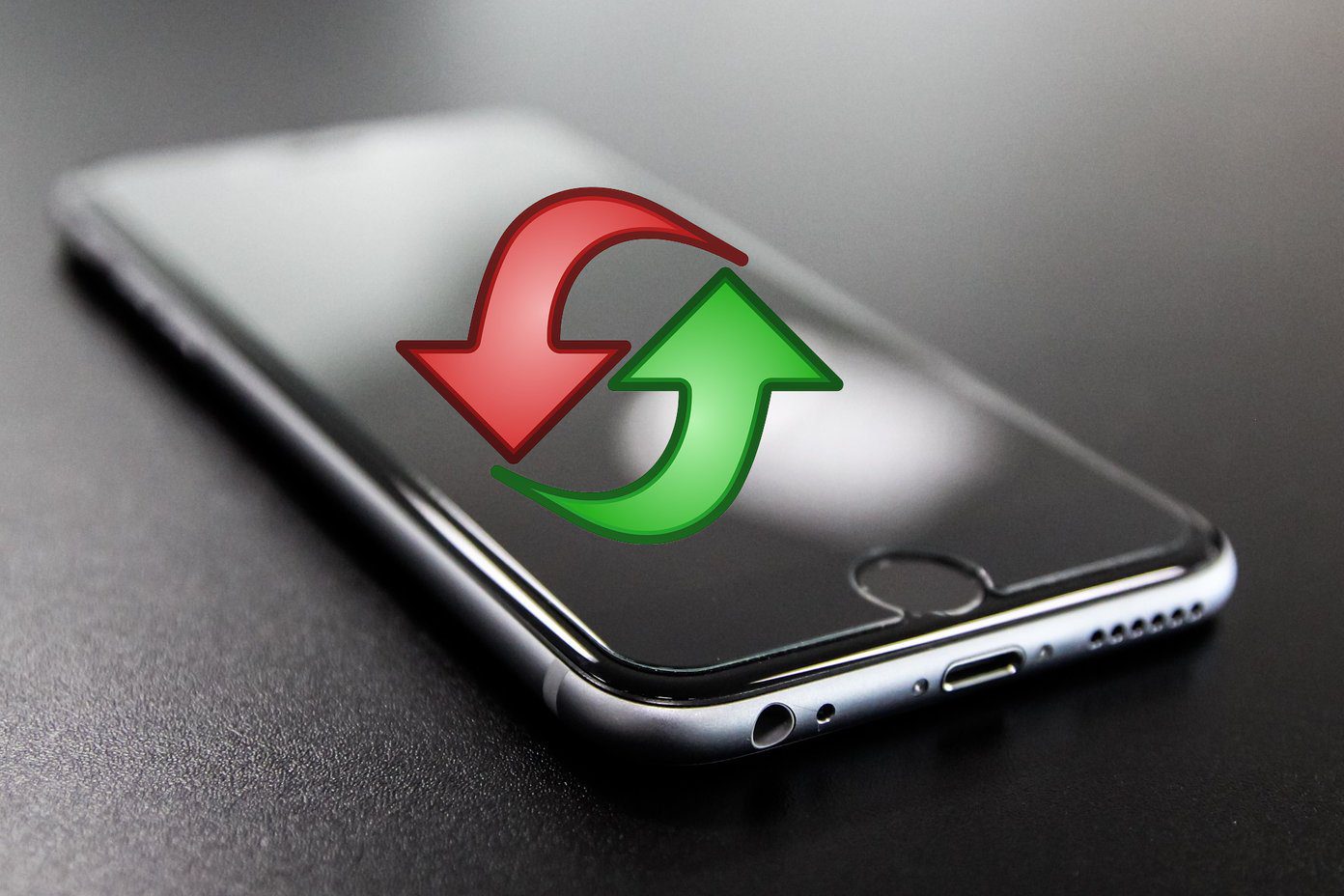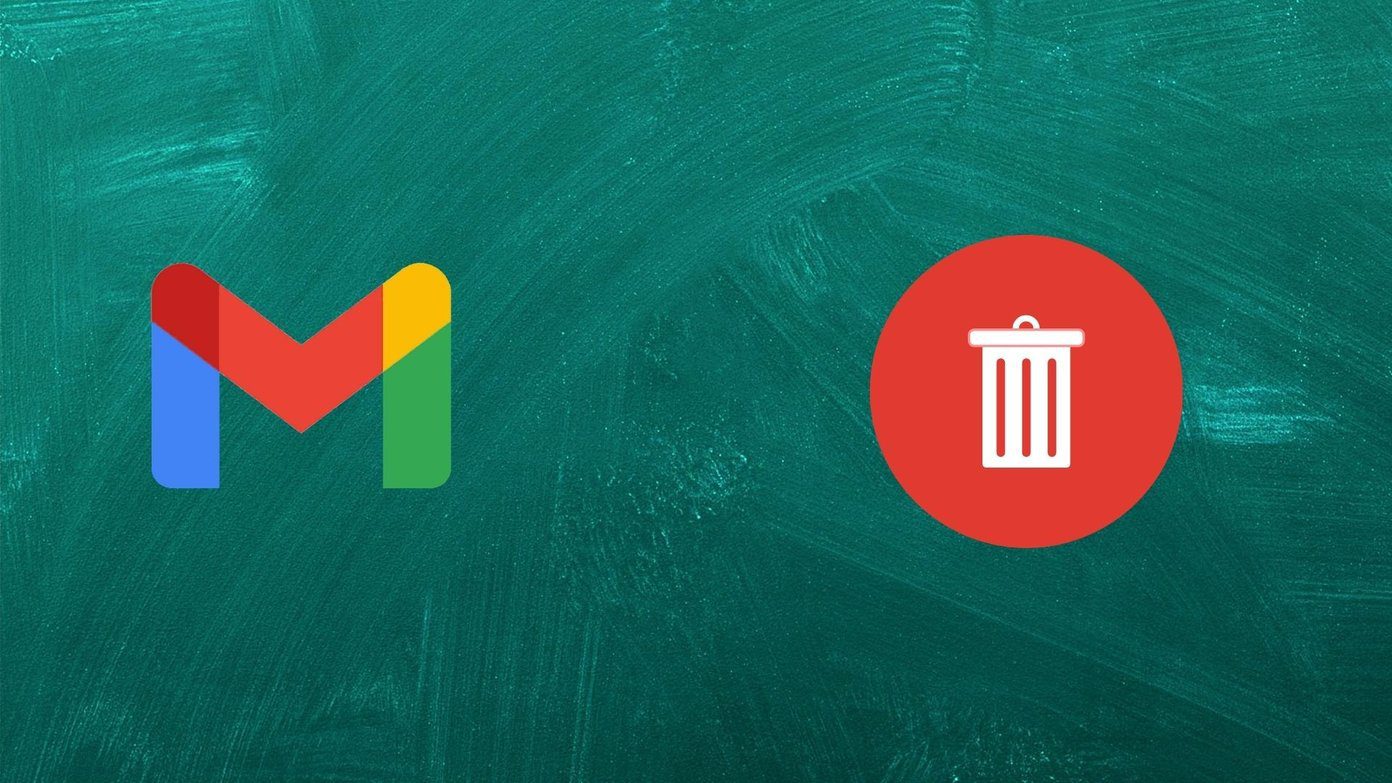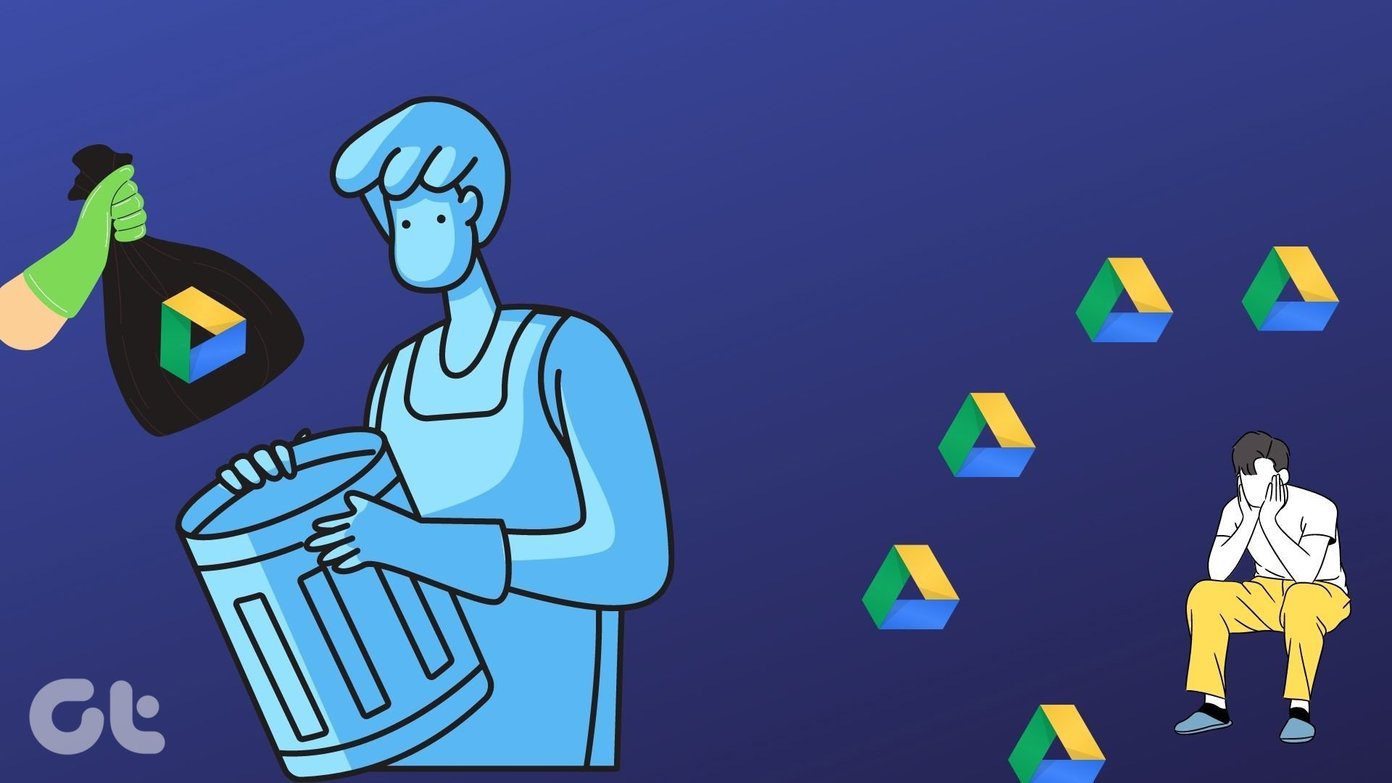Google account plays a critical role in using Google products and syncing data on Android phones. That’s not the case with devices running iOS. Therefore, you will see a difference in what happens after removing Google account on Android or iPhone. Let’s get started with knowing the difference between deleting and removing an account.
Difference Between Delete and Removing a Google Account
Deleting an account is different from removing it from your device. When you delete your account, it gets deleted permanently from Google servers. So any data associated with your Google account will be lost. Removing the account simply removes it from your phone. It’s like logging out of Google account. All your data associated with the account will stay on Google servers. You can add the account again on your phone or sign in from the web. On Android phones, you will rarely see the option of deleting your account. You are only offered the ability to remove the account from phone. However, you will see Delete account on iPhone. But it means removing the account only. Now let’s see what happens when you remove the account from Android and iOS. Let’s begin with Android first.
How Google Accounts Work in Android Phones
The first Google account that you add to your phone is called the primary account. You can then add multiple Google accounts. The primary account is very important for an Android phone as it also secures your phone if it gets stolen or lost. The person won’t be able to factory reset it without knowing the password of your primary Google account, which is required at the time of resetting it. When you start using your new Android phone, you will be asked to sign into a Google account. At that point, you can skip it or log in. If you skip it, you can log in later. When you log in to your Google account, then all the Google apps installed on your phone get access to that account. Meaning, you won’t have to login again into those accounts. Even when you download any other Google app from Play Store, your Google account will automatically show up in the apps. For instance, take the case of YouTube. If you added your Google account to the phone, opening YouTube would automatically sync your watch history, subscriptions, etc. to your phone. If you add another Google account, then you can switch between them in the YouTube app easily. The same goes for all the Google apps, including Contacts, Drive, Google Photos, etc.
What Happens by Removing Google Account on Android Phone
Now, when you remove your Google account from the phone, all connected apps will lose access to the Google account, and they won’t be able to show you the synced data. Don’t get confused. We have explained everything in detail.
What Happens to Contacts
The most important thing that one worries about when removing a Google account is the synced contacts. When you remove the account, your Google contacts will be removed from your phone. Now, you need to understand the difference between Google accounts and phone contacts. If you were using your Google account to show and save the contacts, then they will be removed. However, if the contacts were saved on your phone memory, then they will stay. In short, only the synced contacts from Google will vanish from your phone. However, that doesn’t mean those contacts will be deleted. You can access them via contacts.google.com on the web or by signing in again on another Android phone.
What Happens to Emails in Gmail App
When you remove the Google account, you will be signed out of the Gmail app for the particular account. And, when that happens, you will not be able to access your emails via the Gmail app. However, the emails will not be deleted. They will stay in your Gmail account. You can still access them on the web or another phone or tablet.
What Happens to Downloaded Apps
Removing the account will not remove any installed app from your phone — be it a Google or any third-party app, all of them will stay.
What Happens to Images and Videos in Google Photos
That depends on how you were using the Google Photos app. If you used it as a traditional gallery app just for viewing the photos available on your phone, then nothing will happen. Your photos will not be deleted from your phone. But if you had enabled the backup feature of Google Photos, then removing the account will stop the backup. Meaning, your new photos will not save in the Google Photos service. Again, no photo will be deleted. You can access the previously backed up photos on photos.google.com or by signing in again into the Google Photos app. In both the cases mentioned above, i.e., when backup is enabled or disabled, the existing photos (if any) available in Google Photos storage service automatically sync to your phone. So when you remove the account, they will stop showing. You can also remove the account directly from Google Photos.
What Happens to Data in Google Drive, Keep, Docs, Calendar, and Sheets
You will simply be signed out of these apps on your Android phone. Your data such as files, images, notes, etc. linked with these apps will remain on your Google account. But you won’t be able to access them on your phone unless you sign in again.
What Happens to YouTube
You will be signed out of your account from the YouTube app. Your subscriptions and uploaded videos (if any) will not be deleted.
What Happens to Backup Service
If you have enabled the Backup feature on your Android phone, then removing the account will stop any further additions to the backup. That is, no new backups will be created.
What Happens to Messages and Call History
Your messages and call history are saved on your phone, so they do not get deleted when you remove the Google account. However, if you have enabled the backup, new messages will not be saved in the backup.
Can You Use an Android Phone Without Google Account
Yes. You can use your Android phone without signing in into any Google account. However, a Google account is required for the optimized working of an Android phone. Without a Google account on your phone, you cannot access Google Play Store, i.e., you will not be able to install apps from it. Also, you won’t receive updates for important services of your phone, such as Google Play Services, which plays an important role in the normal functioning of your Android smartphone or tablet.
How to Remove Google Account from Android phone
For that, follow these steps: Step 1: Open Settings on your phone and go to Accounts or User & accounts. Step 2: Tap on the account that you want to remove. In case you don’t see the account name listed directly, tap on Accounts, then tap on account name. Step 3: Tap on Remove account. A confirmation pop-up will appear. Tap on Remove account.
How Google Accounts Work in iOS
Google accounts work differently on devices running iOS, i.e., iPad and iPhone. There are two ways in which you can use your Google account on iOS. First, you can add it from the Settings under Accounts. By doing so, you can connect Apple apps with Google account. The apps that can be connected are Mail, Contacts, Calendar, and Notes. When you connect them, your Google data will sync to these apps. For instance, you can add your Google contacts on iPhone. Secondly, when you download a Google app on your iPhone, you will be asked to sign in. It’s a one-time sign in. Meaning, if you download more Google apps, you won’t have to add your login details again for the same account. Your iPhone will automatically show the account. When you add an account like that, you won’t be able to use it with Apple apps, that’s only possible when you add it from Settings.
What Happens by Removing Google Account on iPhone
As you have seen above, things work differently on iPhone. So the after effects of removing the Google account will also be different. If you remove the account from Settings > Accounts, then you will not be able to access your Google data on iPhone associated with Mail, Contacts, Calendar, and Notes. For instance, if you remove the account, your Google contacts will be removed from iPhone if you had initially turned them on. However, if you remove the account from one of the Google apps, then you will be signed out from all the Google apps on your iPhone. So, for instance, you remove your Google account from Gmail, then you will be logged out for the same account from all other Google apps.
How to Remove Google Account from iOS
Since you can add it in two ways, there are two ways to remove it too.
Method 1: Remove from Settings
Step 1: Open Settings on your iPhone and go to Passwords & Accounts. Step 2: Tap on your Google account. Then hit the Delete Account button.
Method 2: Remove from Google Apps
Step 1: Open any Google app on your iPhone. Step 2: Tap on the profile picture icon at the top-right corner. If it’s not available, tap on the three-bar icon on the left side and hit the small down arrow. Step 3: Tap on Manage accounts on the device. Step 4: Tap on Remove from this device button under the account that you want to remove. A confirmation box will appear. Tap on Remove.
Can You Use iPhone Without Google Account
Yes. You can easily use your iPhone without adding a Google account. iOS devices use iCloud account to download apps and for other things such as backup. So it’s not necessary to add Google account on iPhone unless you want to take the benefit of Google apps.
Is Removing Account Necessary
Unless you want to remove everything associated with the Google account from your phone, then removing it won’t be a good choice. Instead of entirely removing the Google account from your Android phone, you can turn off the sync for certain unwanted things. For instance, you can disable sync for contacts, Drive, Notes, and more. You can even remove your account from Google Photos. Next up: Google settings can sometimes confuse you. Understand what each setting means on Android phone from the link given below. The above article may contain affiliate links which help support Guiding Tech. However, it does not affect our editorial integrity. The content remains unbiased and authentic.